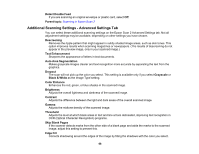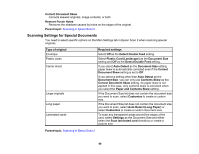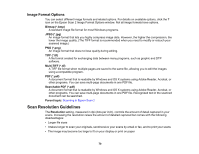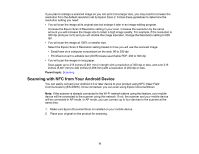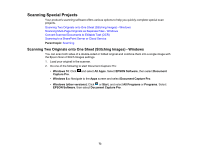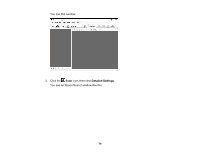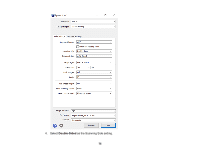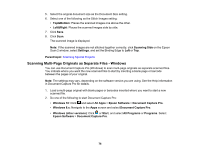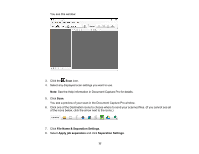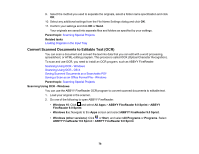Epson ES-400 Users Guide - Page 73
Scanning Special Projects, Scanning Two Originals onto One Sheet (Stitching Images) - Windows
 |
View all Epson ES-400 manuals
Add to My Manuals
Save this manual to your list of manuals |
Page 73 highlights
Scanning Special Projects Your product's scanning software offers various options to help you quickly complete special scan projects. Scanning Two Originals onto One Sheet (Stitching Images) - Windows Scanning Multi-Page Originals as Separate Files - Windows Convert Scanned Documents to Editable Text (OCR) Scanning to a SharePoint Server or Cloud Service Parent topic: Scanning Scanning Two Originals onto One Sheet (Stitching Images) - Windows You can scan both sides of a double-sided or folded original and combine them into a single image with the Epson Scan 2 Stitch Images settings. 1. Load your original in the scanner. 2. Do one of the following to start Document Capture Pro: • Windows 10: Click and select All Apps. Select EPSON Software, then select Document Capture Pro. • Windows 8.x: Navigate to the Apps screen and select Document Capture Pro. • Windows (other versions): Click or Start, and select All Programs or Programs. Select EPSON Software, then select Document Capture Pro. 73