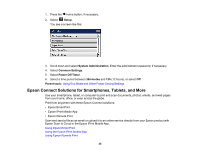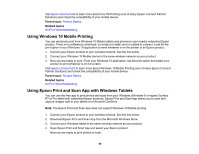Epson ET-16500 Users Guide - Page 39
Android Printing Using the Epson Print Enabler, Using Fire OS Printing, Parent topic, All Printers - amazon
 |
View all Epson ET-16500 manuals
Add to My Manuals
Save this manual to your list of manuals |
Page 39 highlights
Parent topic: Using Google Cloud Print Android Printing Using the Epson Print Enabler You can wirelessly print your documents, emails, photos, and web pages right from your Android phone or tablet (Android v4.4 or later). With a few taps, your Android device will discover your nearby Epson product and print. 1. Connect your Epson product to your wireless network. See the link below. 2. On your Android device, download the Epson Print Enabler plug-in from Google Play. 3. Go to settings on your Android device, select printers, and enable the Epson plug-in. 4. Connect your Android device to the same wireless network as your product. 5. Now you are ready to print. From an Android application such as Chrome or Gmail, tap the menu icon and print whatever is on the screen. Note: If you do not see your product, tap All Printers and select your product. Parent topic: Product Basics Related topics Wi-Fi or Wired Networking Using Fire OS Printing You can wirelessly print from Amazon Fire tablets and phones to your nearby networked Epson product. There is no software to download, no drivers to install, and no cables to connect. With just a few taps in Email, Calendar, Contacts, and WPS Office, you can send whatever is on the screen to an Epson product. 1. Connect your Epson product to your wireless network. See the link below. 2. Connect your Amazon device to the same wireless network as your product. 3. Now you are ready to print. From your Amazon application, tap the print option and select your product to print whatever is on the screen. Note: If you see a message telling you that a plug-in is required, tap OK and tap Download. If your Amazon Fire product uses Fire OS 5 and above, your device automatically uses the built-in Mopria Print Service app to print. 39