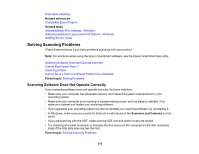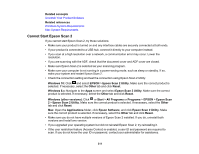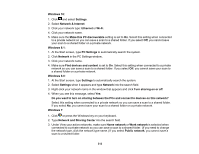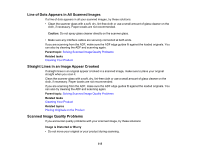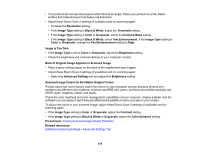Epson ET-16600 Users Guide - Page 315
Line of Dots Appears in All Scanned Images, Straight Lines in an Image Appear Crooked
 |
View all Epson ET-16600 manuals
Add to My Manuals
Save this manual to your list of manuals |
Page 315 highlights
Line of Dots Appears in All Scanned Images If a line of dots appears in all your scanned images, try these solutions: • Clean the scanner glass with a soft, dry, lint-free cloth or use a small amount of glass cleaner on the cloth, if necessary. Paper towels are not recommended. Caution: Do not spray glass cleaner directly on the scanner glass. • Make sure any interface cables are securely connected at both ends. If you are scanning from the ADF, make sure the ADF edge guides fit against the loaded originals. You can also try cleaning the ADF and scanning again. Parent topic: Solving Scanned Image Quality Problems Related tasks Cleaning Your Product Straight Lines in an Image Appear Crooked If straight lines in an original appear crooked in a scanned image, make sure to place your original straight when you scan it. Clean the scanner glass with a soft, dry, lint-free cloth or use a small amount of glass cleaner on the cloth, if necessary. Paper towels are not recommended. If you are scanning from the ADF, make sure the ADF edge guides fit against the loaded originals. You can also try cleaning the ADF and scanning again. Parent topic: Solving Scanned Image Quality Problems Related tasks Cleaning Your Product Related topics Placing Originals on the Product Scanned Image Quality Problems If you encounter quality problems with your scanned image, try these solutions: Image is Distorted or Blurry • Do not move your original or your product during scanning. 315