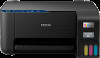3
Contents
ET-2400 User's Guide
................................................................................................................................
11
Product Basics
..........................................................................................................................................
12
Control Panel Buttons and Lights
.......................................................................................................
12
Product Parts Locations
.....................................................................................................................
13
Product Parts - Front
.....................................................................................................................
13
Product Parts - Inside
....................................................................................................................
14
Product Parts - Back
......................................................................................................................
16
The Power Off and Sleep Timers
.......................................................................................................
16
Changing the Power Off and Sleep Timer Settings - Windows
......................................................
16
Changing the Power Off and Sleep Timer Settings - Mac
..............................................................
17
Using the Epson Smart Panel Mobile App
..........................................................................................
18
Voice-activated Printing
.....................................................................................................................
19
Epson Connect Solutions for Smartphones, Tablets, and More
.........................................................
19
Using Epson Email Print
...............................................................................................................
20
Using Epson Remote Print
...........................................................................................................
20
Setting Up Printing on a Chromebook
................................................................................................
21
Android Printing Using the Epson Print Enabler
................................................................................
21
Using Epson Print and Scan App with Windows Tablets
...................................................................
22
Wi-Fi Networking
.......................................................................................................................................
23
Network Security Recommendations
.................................................................................................
23
Wi-Fi Direct Mode Setup
....................................................................................................................
24
Enabling Wi-Fi Direct Mode
...........................................................................................................
24
Wi-Fi Protected Setup (WPS)
.............................................................................................................
25
Using WPS to Connect to a Network
.............................................................................................
25
Printing a Network Status Sheet
.........................................................................................................
26
Printing a Network Connection Report
...............................................................................................
26
Network Connection Report Codes and Messages
.......................................................................
27
Changing or Updating Network Connections
.....................................................................................
32
Accessing the Web Config Utility
...................................................................................................
32
Changing a USB Connection to a Wi-Fi Connection
......................................................................
33