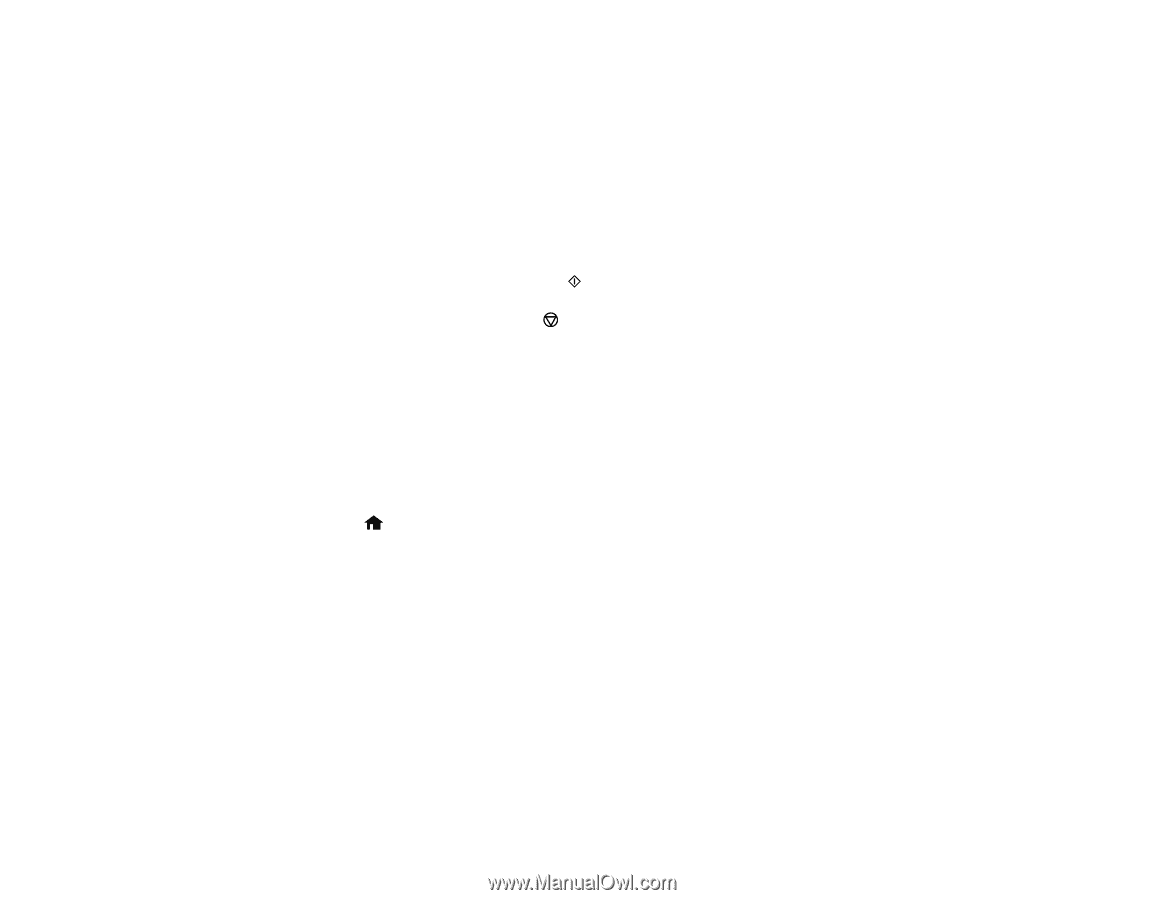Epson ET-2650 Users Guide - Page 109
Printing Personalized Note Paper, Graph Paper, Music Paper, Parent topic, Personal Stationery
 |
View all Epson ET-2650 manuals
Add to My Manuals
Save this manual to your list of manuals |
Page 109 highlights
• Graph Paper • Music Paper Note: View the images for each option to preview the design layout. 6. If you see a message asking you to load paper, press the OK button. 7. To print more than one sheet, press the up or down arrow buttons to select the number (up to 99). 8. To change the paper size, press the OK button, select the paper size, and press the OK button again. 9. When you are ready to print, press the start button. Note: To cancel printing, press the stop button. Parent topic: Printing Personalized Projects Printing Personalized Note Paper You can print lined or unlined note paper with one of your own photos in the background. 1. Load plain paper in either Letter (8.5 × 11 inches [216 × 279 mm]) or A4 (8.3 × 11.7 inches [210 × 297 mm]) size. 2. Insert a memory card into your product's memory card slot. 3. Press the home button, if necessary. 4. Press the left or right arrow button to select Personal Stationery and press the OK button. 5. Press the left or right arrow button to select Writing Papers and press the OK button. 109