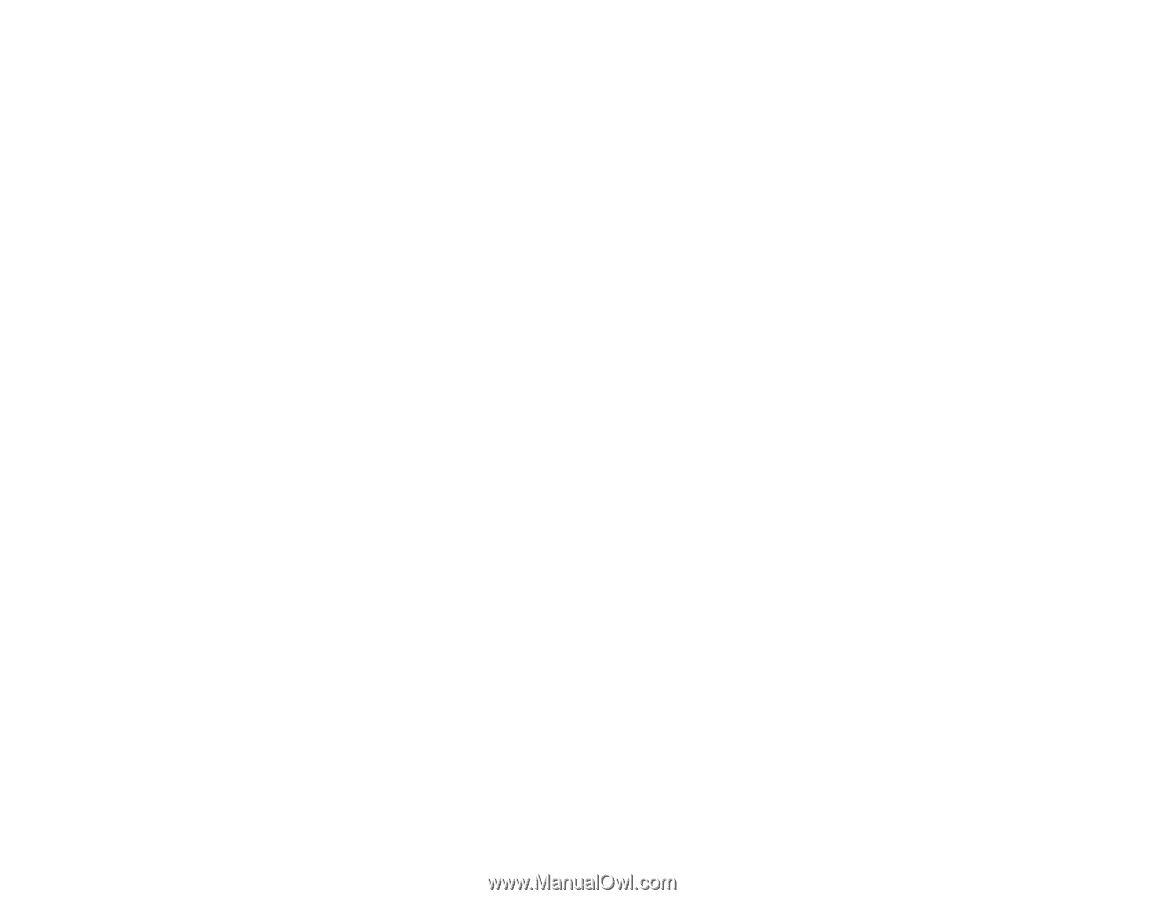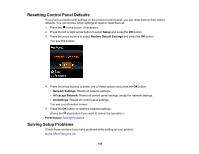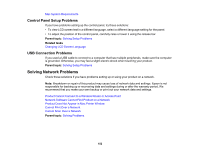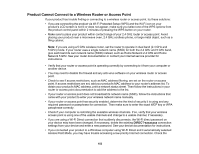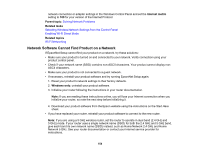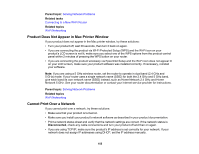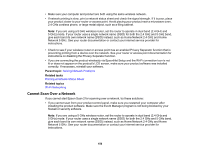Epson ET-2650 Users Guide - Page 151
Noise After Filling the Ink, Software Installation Problems, Parent topic, Related topics - ink charging
 |
View all Epson ET-2650 manuals
Add to My Manuals
Save this manual to your list of manuals |
Page 151 highlights
Software Installation Problems Control Panel Setup Problems USB Connection Problems Parent topic: Solving Problems Noise After Filling the Ink If you hear noises from your product after filling the ink tanks with ink, check these explanations: • The first time you fill the tanks with ink, the product must charge its print head. Wait until charging finishes before you turn off the product, or it may charge improperly and use excess ink the next time you turn it on. • If the product's print head stops moving or making noise, and the charging process has not finished after approximately 20 minutes, turn off your product. Turn it back on and check to see if charging is still in progress. If it is still in progress, contact Epson for help. Parent topic: Solving Setup Problems Related topics Refilling Ink Software Installation Problems If you have problems while installing your product software, try these solutions: • Make sure your product is turned on and any necessary cables are securely connected at both ends. If you still have problems installing software, disconnect the cable and carefully follow the instructions on the Start Here sheet. Also make sure your system meets the requirements for your operating system. • Close any other programs, including screen savers and virus protection software, and install your product software again. • In Windows, make sure your product is selected as the default printer and the correct port is shown in the printer properties. • If you see any error message or your software does not install correctly in Windows, you may not have software installation privileges. Contact your System Administrator. Parent topic: Solving Setup Problems Related concepts Uninstall Your Product Software Related references Windows System Requirements 151