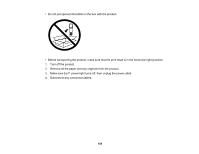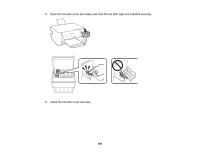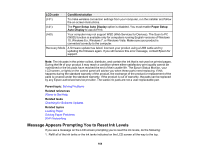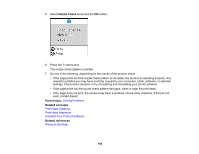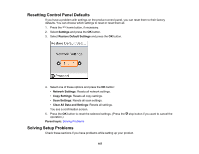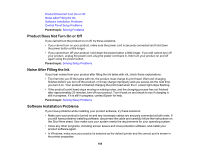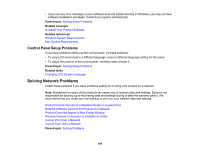Epson ET-2720 Users Guide - Page 164
Message Appears Prompting You to Reset Ink Levels, LCD code, Condition/solution
 |
View all Epson ET-2720 manuals
Add to My Manuals
Save this manual to your list of manuals |
Page 164 highlights
LCD code Condition/solution (I-31) To make wireless connection settings from your computer, run the installer and follow the on-screen instructions. (I-41) The Paper Setup Auto Display option is disabled. You must enable Paper Setup Auto Display to use AirPrint. (I-60) Your computer may not support WSD (Web Services for Devices). The Scan to PC (WSD) function is available only for computers running English versions of Windows 10, Windows 8.x, Windows 7, or Windows Vista. Make sure your product is connected correctly to the computer. Recovery Mode A firmware update has failed. Connect your product using a USB cable and try updating the firmware again. If you still receive this error message, contact Epson for support. Note: The ink pads in the printer collect, distribute, and contain the ink that is not used on printed pages. During the life of your product it may reach a condition where either satisfactory print quality cannot be maintained or the ink pads have reached the end of their usable life. The Epson Status Monitor, your LCD screen, or lights on the control panel will advise you when these parts need replacing. If this happens during the standard warranty of the product, the exchange of the product or replacement of the pads is covered under the standard warranty. If the product is out of warranty, the pads can be replaced by any Epson authorized service provider. The waste ink pads are not a user-replaceable part. Parent topic: Solving Problems Related references Where to Get Help Related tasks Checking for Software Updates Related topics Loading Paper Solving Paper Problems Wi-Fi Networking Message Appears Prompting You to Reset Ink Levels If you see a message on the LCD screen prompting you to reset the ink levels, do the following: 1. Refill all of the ink tanks or the ink tanks indicated on the LCD screen all the way to the top. 164