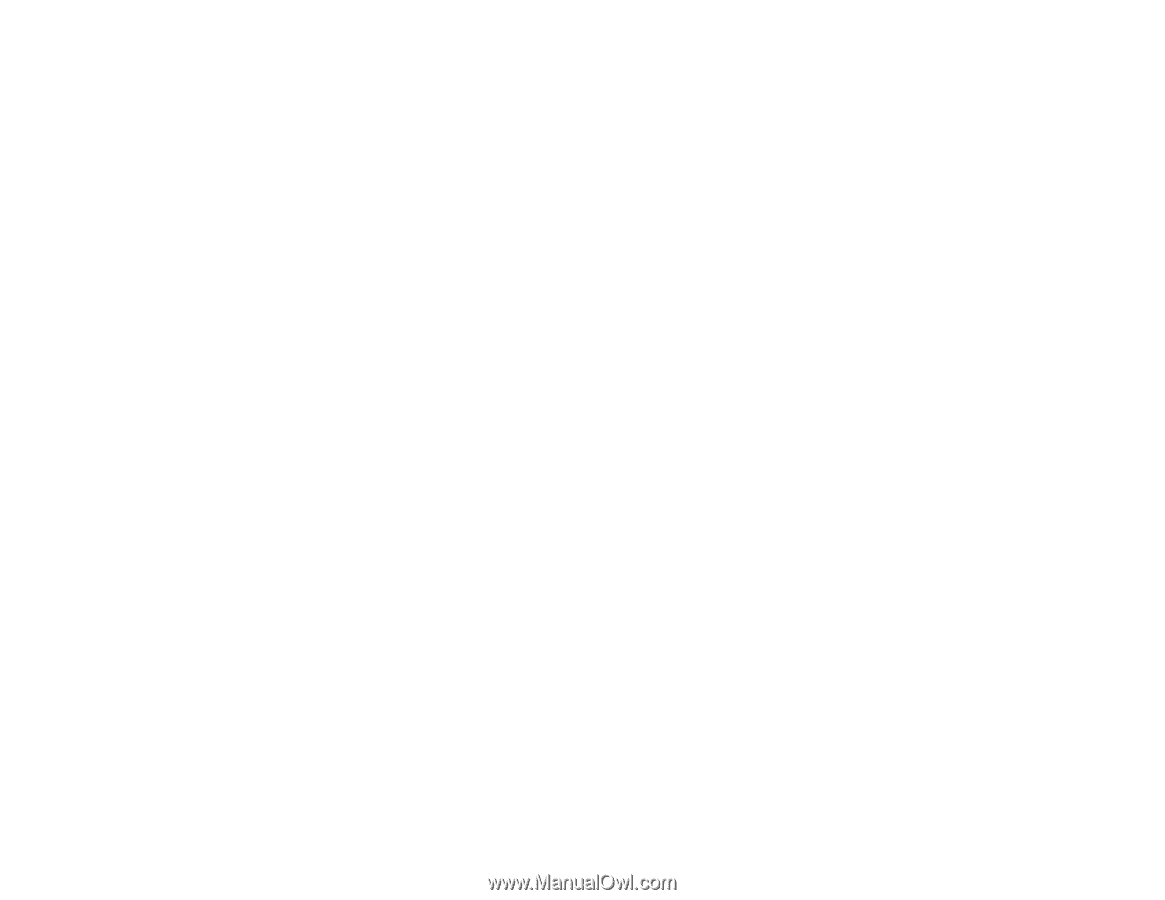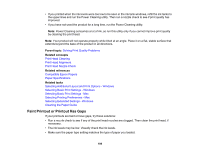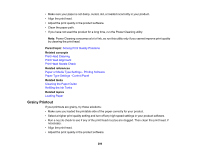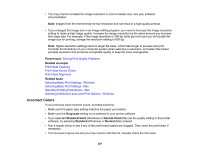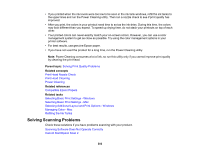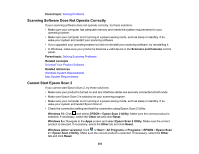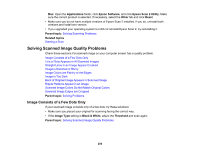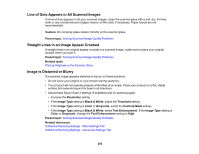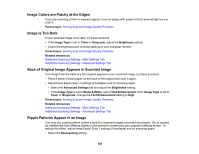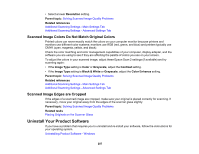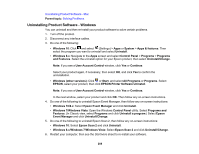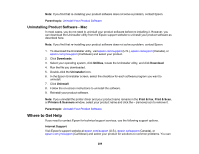Epson ET-3710 Users Guide - Page 204
Solving Scanned Image Quality Problems, Image Consists of a Few Dots Only
 |
View all Epson ET-3710 manuals
Add to My Manuals
Save this manual to your list of manuals |
Page 204 highlights
Mac: Open the Applications folder, click Epson Software, and click Epson Scan 2 Utility. Make sure the correct product is selected. If necessary, select the Other tab and click Reset. • Make sure you do not have multiple versions of Epson Scan 2 installed. If you do, uninstall both versions and install one version. • If you upgraded your operating system but did not reinstall Epson Scan 2, try reinstalling it. Parent topic: Solving Scanning Problems Related topics Starting a Scan Solving Scanned Image Quality Problems Check these sections if a scanned image on your computer screen has a quality problem. Image Consists of a Few Dots Only Line of Dots Appears in All Scanned Images Straight Lines in an Image Appear Crooked Image is Distorted or Blurry Image Colors are Patchy at the Edges Image is Too Dark Back of Original Image Appears in Scanned Image Ripple Patterns Appear in an Image Scanned Image Colors Do Not Match Original Colors Scanned Image Edges are Cropped Parent topic: Solving Problems Image Consists of a Few Dots Only If your scanned image consists only of a few dots, try these solutions: • Make sure you placed your original for scanning facing the correct way. • If the Image Type setting is Black & White, adjust the Threshold and scan again. Parent topic: Solving Scanned Image Quality Problems 204