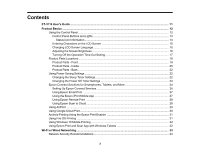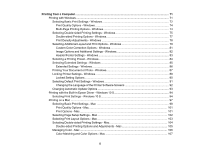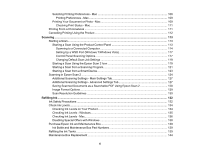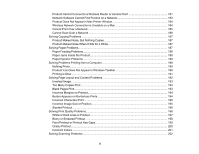3
Contents
ET-3710 User's Guide
................................................................................................................................
11
Product Basics
..........................................................................................................................................
12
Using the Control Panel
.....................................................................................................................
12
Control Panel Buttons and Lights
..................................................................................................
13
Status Icon Information
.............................................................................................................
14
Entering Characters on the LCD Screen
.......................................................................................
15
Changing LCD Screen Language
..................................................................................................
15
Adjusting the Screen Brightness
....................................................................................................
16
Turning Off the Operation Time Out Setting
..................................................................................
17
Product Parts Locations
.....................................................................................................................
18
Product Parts - Front
.....................................................................................................................
19
Product Parts - Inside
....................................................................................................................
20
Product Parts - Back
......................................................................................................................
22
Using Power Saving Settings
.............................................................................................................
22
Changing the Sleep Timer Settings
...............................................................................................
22
Changing the Power Off Timer Settings
........................................................................................
24
Epson Connect Solutions for Smartphones, Tablets, and More
.........................................................
24
Setting Up Epson Connect Services
..............................................................................................
25
Using Epson Email Print
...............................................................................................................
27
Using the Epson iPrint Mobile App
................................................................................................
27
Using Epson Remote Print
...........................................................................................................
28
Using Epson Scan to Cloud
...........................................................................................................
28
Using AirPrint
....................................................................................................................................
29
Using Google Cloud Print
...................................................................................................................
30
Android Printing Using the Epson Print Enabler
................................................................................
31
Using Fire OS Printing
.......................................................................................................................
31
Using Windows 10 Mobile Printing
....................................................................................................
32
Using Epson Print and Scan App with Windows Tablets
...................................................................
32
Wi-Fi or Wired Networking
........................................................................................................................
33
Network Security Recommendations
.................................................................................................
33