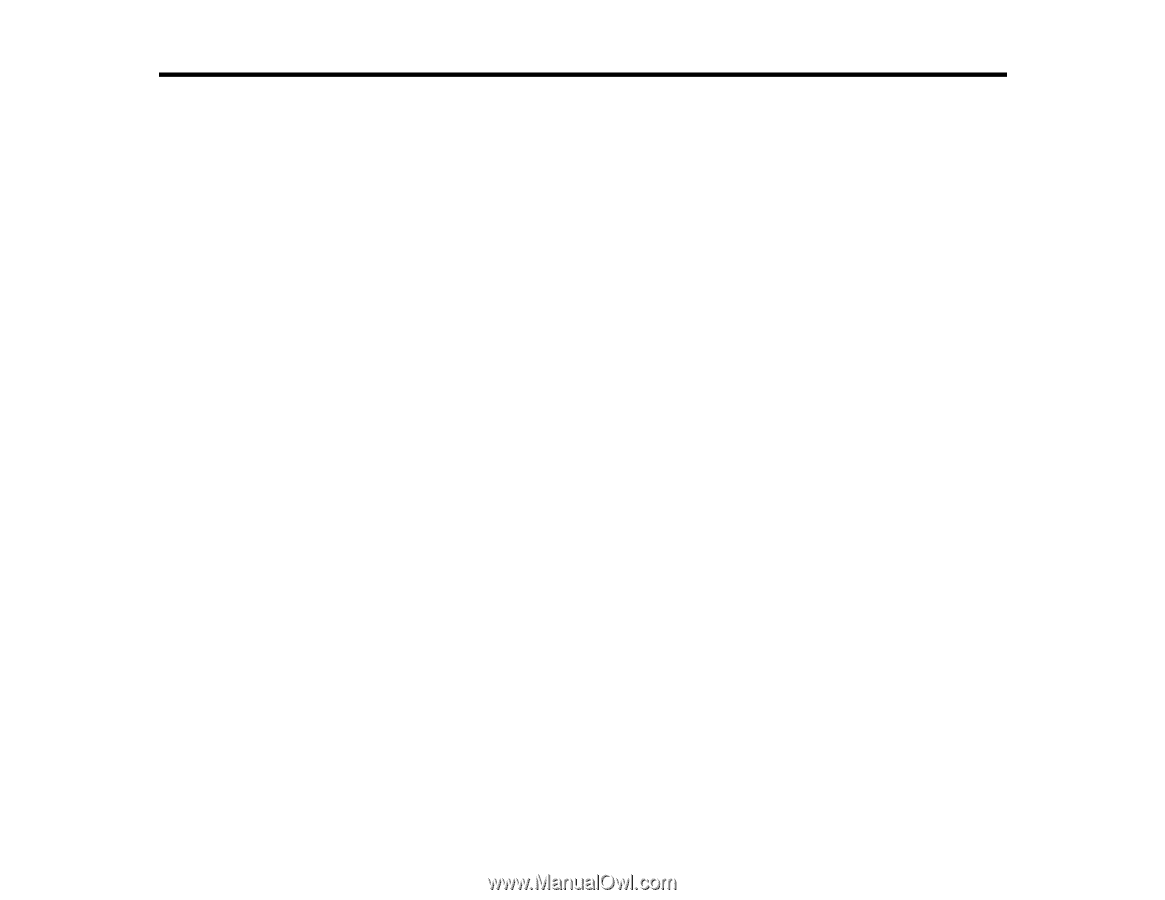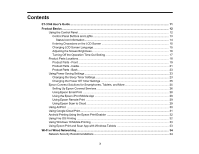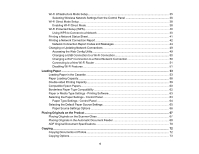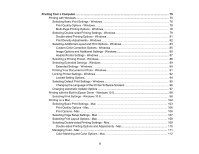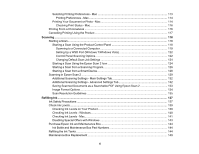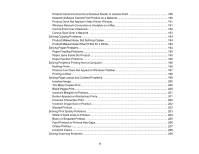3
Contents
ET-3760 User's Guide
................................................................................................................................
11
Product Basics
..........................................................................................................................................
12
Using the Control Panel
.....................................................................................................................
12
Control Panel Buttons and Lights
..................................................................................................
13
Status Icon Information
.............................................................................................................
14
Entering Characters on the LCD Screen
.......................................................................................
15
Changing LCD Screen Language
..................................................................................................
15
Adjusting the Screen Brightness
....................................................................................................
16
Turning Off the Operation Time Out Setting
..................................................................................
17
Product Parts Locations
.....................................................................................................................
18
Product Parts - Front
.....................................................................................................................
19
Product Parts - Inside
....................................................................................................................
21
Product Parts - Back
......................................................................................................................
23
Using Power Saving Settings
.............................................................................................................
23
Changing the Sleep Timer Settings
...............................................................................................
23
Changing the Power Off Timer Settings
........................................................................................
25
Epson Connect Solutions for Smartphones, Tablets, and More
.........................................................
25
Setting Up Epson Connect Services
..............................................................................................
26
Using Epson Email Print
...............................................................................................................
28
Using the Epson iPrint Mobile App
................................................................................................
28
Using Epson Remote Print
...........................................................................................................
29
Using Epson Scan to Cloud
...........................................................................................................
29
Using AirPrint
....................................................................................................................................
30
Using Google Cloud Print
...................................................................................................................
31
Android Printing Using the Epson Print Enabler
................................................................................
32
Using Fire OS Printing
.......................................................................................................................
32
Using Windows 10 Mobile Printing
....................................................................................................
33
Using Epson Print and Scan App with Windows Tablets
...................................................................
33
Wi-Fi or Wired Networking
........................................................................................................................
34
Network Security Recommendations
.................................................................................................
34