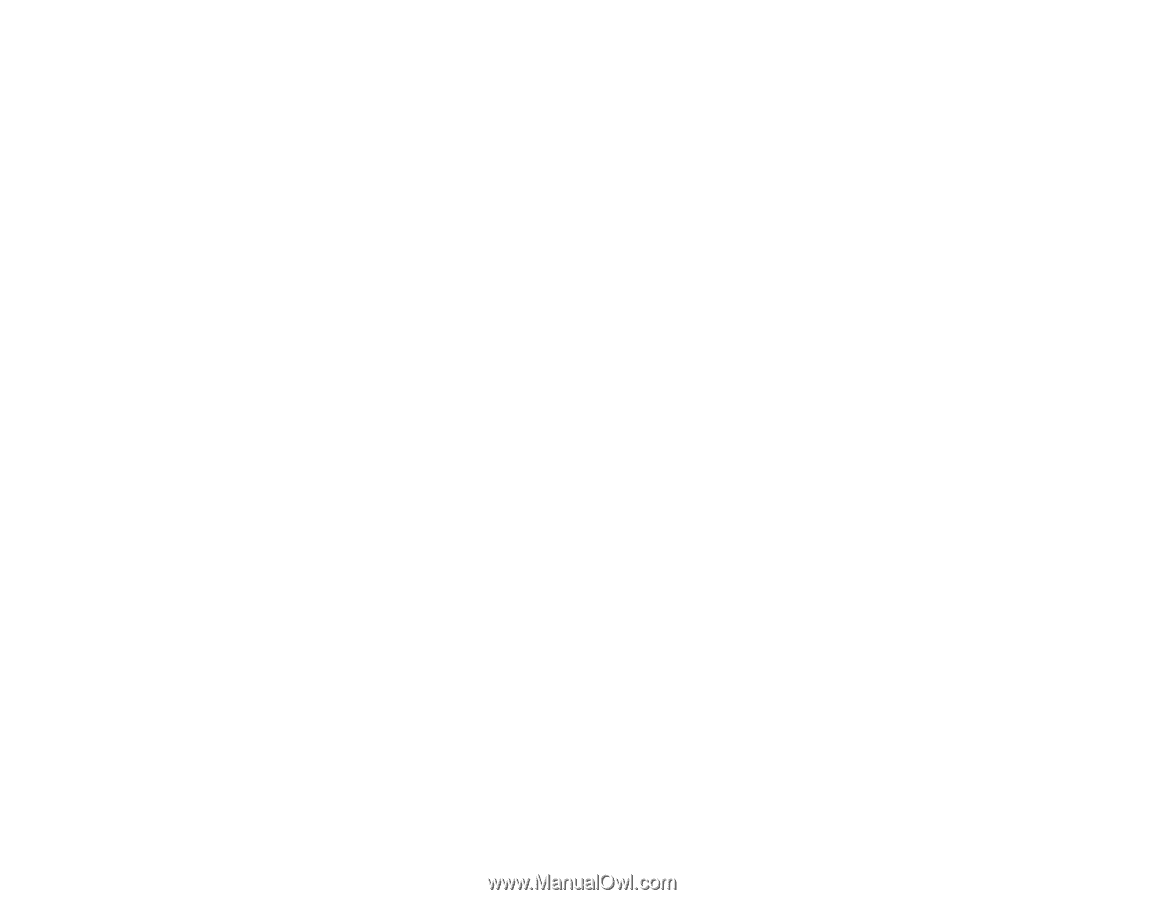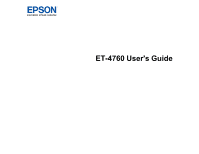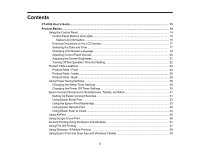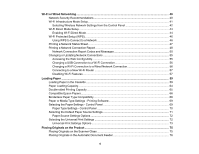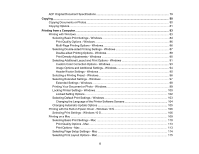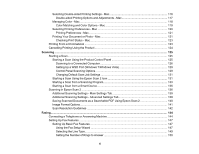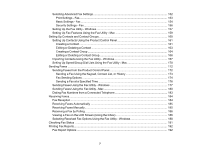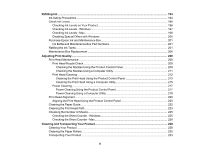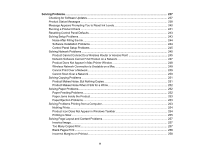4
Wi-Fi or Wired Networking
........................................................................................................................
40
Network Security Recommendations
.................................................................................................
40
Wi-Fi Infrastructure Mode Setup
.........................................................................................................
41
Selecting Wireless Network Settings from the Control Panel
........................................................
42
Wi-Fi Direct Mode Setup
....................................................................................................................
44
Enabling Wi-Fi Direct Mode
...........................................................................................................
44
Wi-Fi Protected Setup (WPS)
.............................................................................................................
46
Using WPS to Connect to a Network
.............................................................................................
46
Printing a Network Status Sheet
.........................................................................................................
47
Printing a Network Connection Report
...............................................................................................
48
Network Connection Report Codes and Messages
.......................................................................
50
Changing or Updating Network Connections
.....................................................................................
55
Accessing the Web Config Utility
...................................................................................................
55
Changing a USB Connection to a Wi-Fi Connection
......................................................................
56
Changing a Wi-Fi Connection to a Wired Network Connection
......................................................
56
Connecting to a New Wi-Fi Router
................................................................................................
57
Disabling Wi-Fi Features
...............................................................................................................
57
Loading Paper
...........................................................................................................................................
59
Loading Paper in the Cassette
...........................................................................................................
59
Paper Loading Capacity
.....................................................................................................................
64
Double-sided Printing Capacity
..........................................................................................................
65
Compatible Epson Papers
..................................................................................................................
66
Borderless Paper Type Compatibility
.................................................................................................
68
Paper or Media Type Settings - Printing Software
..............................................................................
69
Selecting the Paper Settings - Control Panel
.....................................................................................
69
Paper Type Settings - Control Panel
.............................................................................................
70
Selecting the Default Paper Source Settings
......................................................................................
71
Paper Source Settings Options
.....................................................................................................
72
Selecting the Universal Print Settings
................................................................................................
72
Universal Print Settings Options
....................................................................................................
73
Placing Originals on the Product
.............................................................................................................
75
Placing Originals on the Scanner Glass
.............................................................................................
75
Placing Originals in the Automatic Document Feeder
........................................................................
76