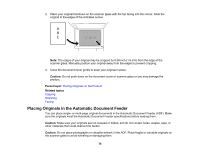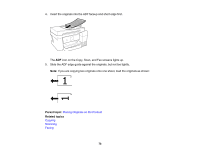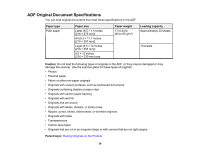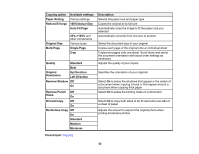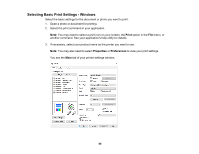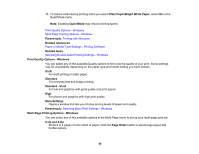Epson ET-4760 Users Guide - Page 81
Copying Options, Copying, Paper Loading Capacity, Double-sided Printing Capacity - black
 |
View all Epson ET-4760 manuals
Add to My Manuals
Save this manual to your list of manuals |
Page 81 highlights
6. Change any of the displayed settings as necessary. 7. Select Advanced Settings to view and change additional copy settings, if necessary. 8. When you are ready to copy, select the Copy icon. Note: To cancel printing, select Cancel. Parent topic: Copying Related references Paper Loading Capacity Double-sided Printing Capacity Compatible Epson Papers Related tasks Loading Paper in the Cassette Related topics Placing Originals on the Product Copying Options Select the copying options you want to use for your copies. Note: Not all options or settings may be available, depending on other copying settings. Copy Copying option B&W Color 2-Sided Available settings - - 1>1-Sided 1>2-Sided Density selector Varying levels Description Copies the document in black and white Copies the document in color Select to make 2-sided copies. When you select 1>2-Sided, also select the orientation and binding edge for your originals or copies. Adjusts the lightness or darkness of copies Advanced Settings 81