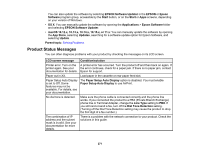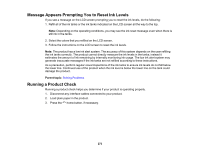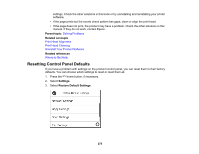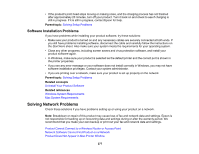Epson ET-5170 Users Guide - Page 272
LCD screen message, Condition/solution, System Properties, EpsonNet Print Port, Parent topic
 |
View all Epson ET-5170 manuals
Add to My Manuals
Save this manual to your list of manuals |
Page 272 highlights
LCD screen message Condition/solution To use cloud services, update the root certificate from the Epson Web Config utility. Access your product's built-in Web Config utility and update the root certificate for your product. Check that the printer Make sure the printer port is selected correctly on the Port tab of the driver is installed on the Printer Properties screen (Windows) or the System Properties > USB list computer and that the port (Mac). settings for the printer are correct. Select USBXXX for a USB connection or EpsonNet Print Port for a network connection. Check that the printer driver is installed on the computer and that the USB port settings for the printer are correct. Recovery Mode A firmware update has failed. Connect your product using a USB cable and try updating the firmware again. If you still receive this error message, contact Epson for support. Parent topic: Solving Problems Related references Where to Get Help Paper Source Settings Options Related tasks Connecting a Telephone or Answering Machine Checking for Software Updates Accessing the Web Config Utility Related topics Solving Paper Problems Loading Paper Wi-Fi or Wired Networking 272