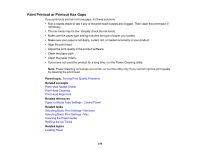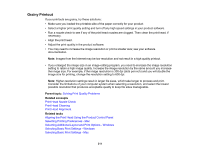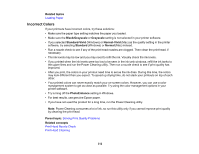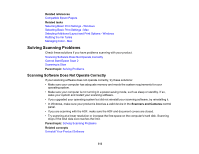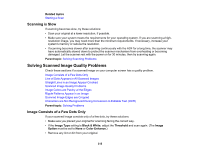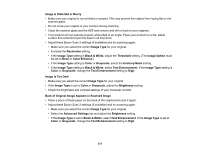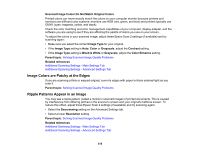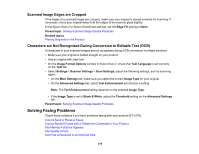Epson ET-5170 Users Guide - Page 315
Scanning is Slow, Solving Scanned Image Quality Problems, Image Consists of a Few Dots Only
 |
View all Epson ET-5170 manuals
Add to My Manuals
Save this manual to your list of manuals |
Page 315 highlights
Related topics Starting a Scan Scanning is Slow If scanning becomes slow, try these solutions: • Scan your original at a lower resolution, if possible. • Make sure your system meets the requirements for your operating system. If you are scanning a high- resolution image, you may need more than the minimum requirements. If necessary, increase your system's memory or reduce the resolution. • If scanning becomes slower after scanning continuously with the ADF for a long time, the scanner may have automatically slowed down to protect the scanner mechanism from overheating or becoming damaged. Let the scanner rest with the power on for 30 minutes, then try scanning again. Parent topic: Solving Scanning Problems Solving Scanned Image Quality Problems Check these sections if a scanned image on your computer screen has a quality problem. Image Consists of a Few Dots Only Line of Dots Appears in All Scanned Images Straight Lines in an Image Appear Crooked Scanned Image Quality Problems Image Colors are Patchy at the Edges Ripple Patterns Appear in an Image Scanned Image Edges are Cropped Characters are Not Recognized During Conversion to Editable Text (OCR) Parent topic: Solving Problems Image Consists of a Few Dots Only If your scanned image consists only of a few dots, try these solutions: • Make sure you placed your original for scanning facing the correct way. • If the Image Type setting is Black & White, adjust the Threshold and scan again. (The Image Option must be set to None or Color Enhance.) • Remove any lint or dirt from your original. 315