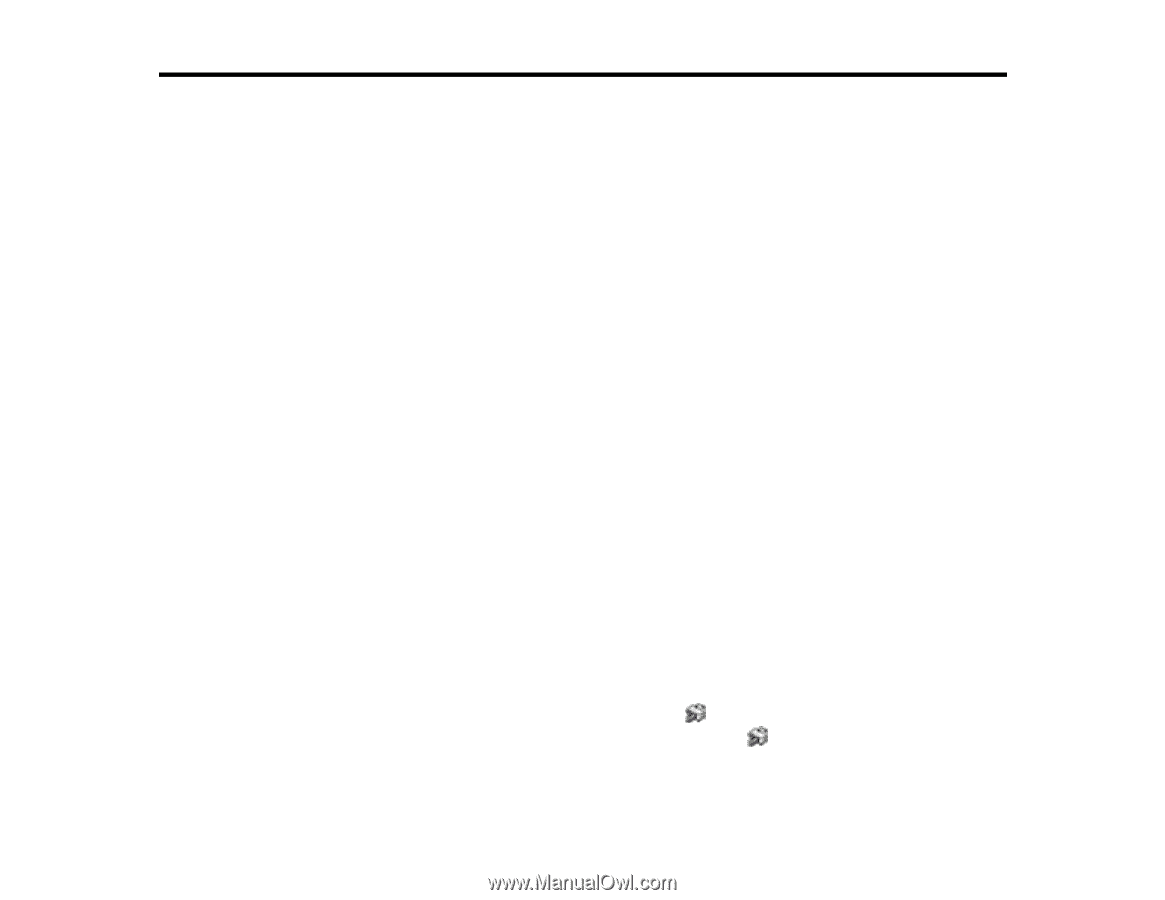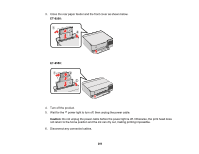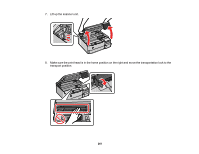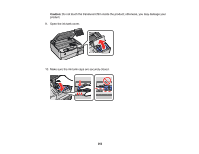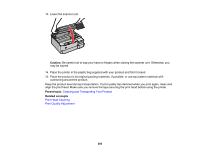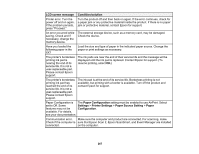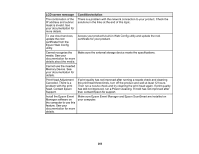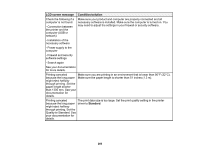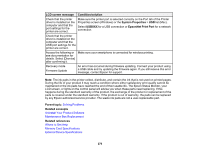Epson ET-8500 Users Guide - Page 265
Solving Problems, Checking for Software Updates
 |
View all Epson ET-8500 manuals
Add to My Manuals
Save this manual to your list of manuals |
Page 265 highlights
Solving Problems Check these sections for solutions to problems you may have using your product. Checking for Software Updates Viewing the Help Screen Product Status Messages Running a Product Check Resetting Control Panel Defaults Solving Setup Problems Solving Network Problems Solving Copying Problems Solving Paper Problems Solving Problems Printing from a Computer Solving Page Layout and Content Problems Solving Print Quality Problems Solving Scanning Problems Solving Scanned Image Quality Problems Solving Memory Card Problems Solving USB Device Problems Solving CD/DVD Problems Uninstall Your Product Software Where to Get Help Checking for Software Updates It's a good idea to check Epson's support website occasionally for free updates to your product software. Visit epson.com/support (U.S.) or epson.ca/support (Canada) and select your product. • Windows: Your printer software automatically checks for updates. You can also manually update the software by selecting Software Update here: • Accessing the Windows Desktop and right-clicking the icon for your product in the right side of the Windows taskbar, or clicking the up arrow and right-clicking . • On the Maintenance tab in the printer settings window 265