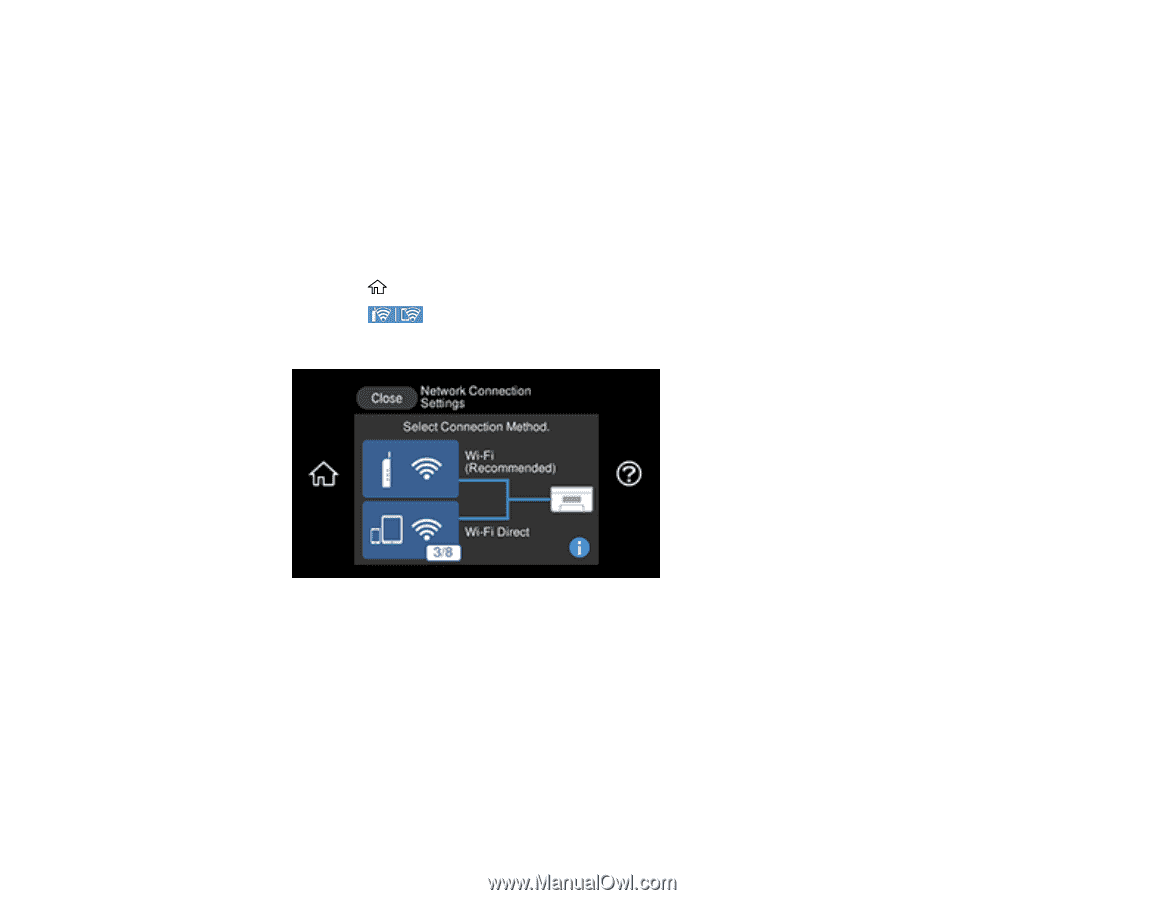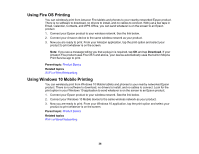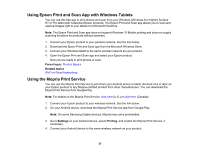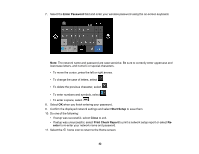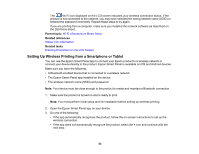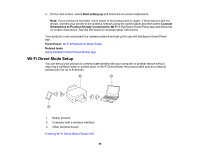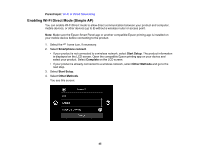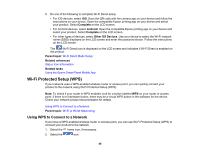Epson ET-8500 Users Guide - Page 41
Selecting Wireless Network Settings from the Control Panel, Wi-Fi Recommended, Router, Start Setup - manual
 |
View all Epson ET-8500 manuals
Add to My Manuals
Save this manual to your list of manuals |
Page 41 highlights
Selecting Wireless Network Settings from the Control Panel You can select or change wireless network settings using your product control panel. To install your product on a wireless network, follow the instructions on the Start Here sheet and install the necessary software by downloading it from the Epson website. The installer program guides you through network setup. Note: Breakdown or repair of this product may cause loss of network data and settings. Epson is not responsible for backing up or recovering data and settings during or after the warranty period. We recommend that you make your own backup or print out your network data and settings. 1. Select the home icon, if necessary. 2. Select the icon. You see a screen like this: 3. Select Wi-Fi (Recommended) (if the product is already installed on a wired network, select Router). 4. Select Start Setup or Change Settings (if the product is already installed on a wired network, select Change to Wi-Fi connection and select Yes to confirm). 5. Select Wi-Fi Setup Wizard. 6. Select the name of your wireless network or select Enter Manually to enter the name manually. Use the displayed keyboard to enter your network name. 41