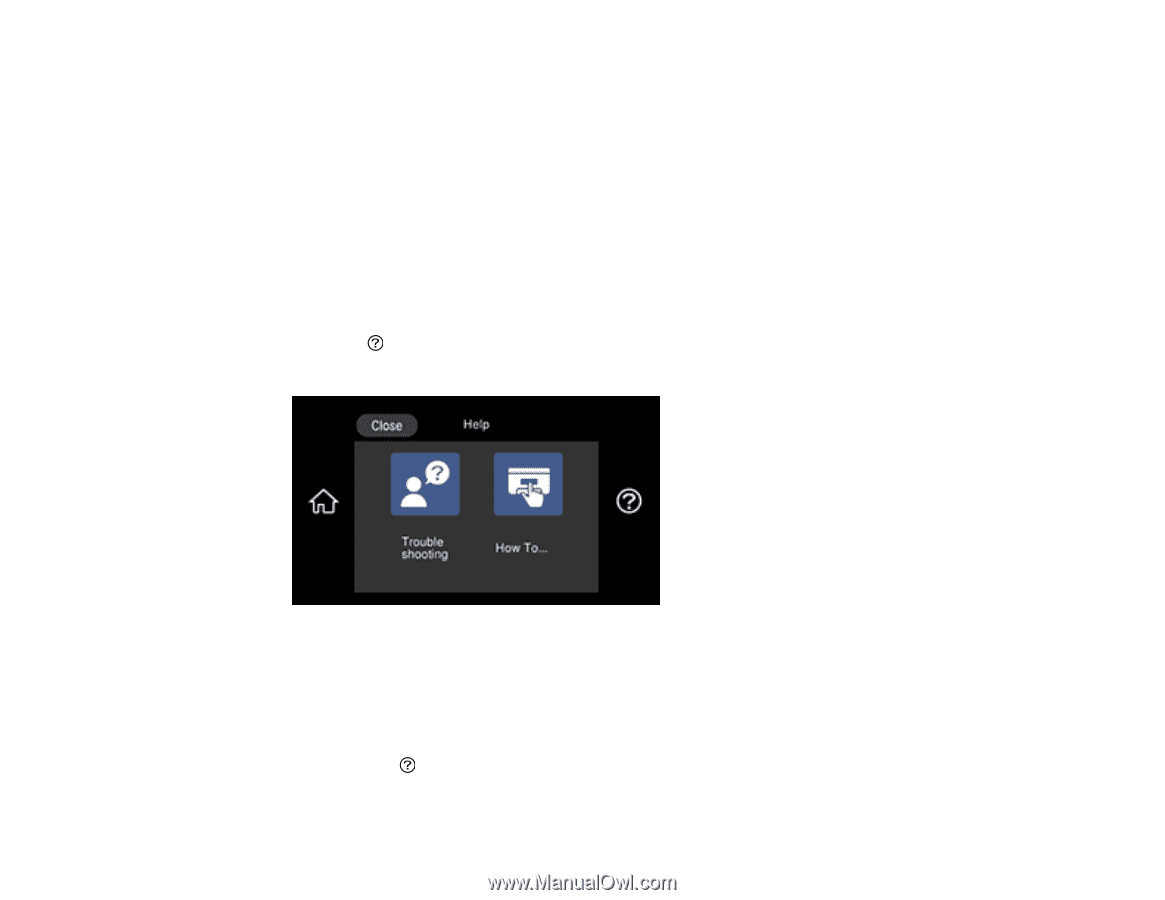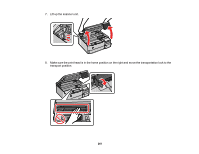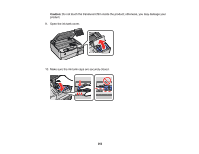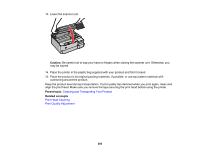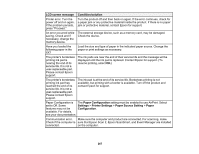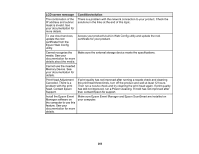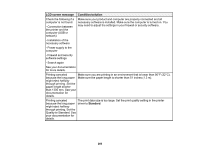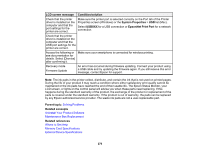Epson ET-8500 Users Guide - Page 266
Viewing the Help Screen, Product Status Messages, EPSON Software Updater
 |
View all Epson ET-8500 manuals
Add to My Manuals
Save this manual to your list of manuals |
Page 266 highlights
You can also update the software by selecting EPSON Software Updater in the EPSON or Epson Software program group, accessible by the Start button, or on the Start or Apps screens, depending on your version of Windows. • OS X: You can manually update the software by opening the Applications > Epson Software folder and selecting EPSON Software Updater. • macOS 10.12.x, 10.13.x, 10.14.x, 10.15.x, or 11.x: You can manually update the software by opening the App Store, selecting Updates, searching for a software update option for Epson Software, and selecting Update. Parent topic: Solving Problems Viewing the Help Screen You can view troubleshooting or how-to topics on the LCD screen at any time. 1. Select the help icon. You see this screen: 2. Select an option to view instructional images or animations. Parent topic: Solving Problems Product Status Messages You can often diagnose problems with your product by checking the messages on its LCD screen. You can also select the help icon to see help information and how-to instructions on the screen. 266