Epson EX-800 User Manual - Page 31
Loading Continuous-feed Paper
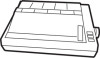 |
View all Epson EX-800 manuals
Add to My Manuals
Save this manual to your list of manuals |
Page 31 highlights
whenever required, making single sheets as easy and convenient to use as continuous paper. The automatic sheet feeder has its own user's manual. Reloading during printing When you print a document more than one page long using single sheets of paper, there are two different ways your software can allow you to load a new sheet at the end of a page. l If your software sends characters in a continuous stream, the printer stops printing when it reaches the bottom of the paper and sounds the beeper. When this happens, the ON LINE light goes off automatically l If your software handles printing page by page, it probably stops sending characters at the end of a page and prompts you to insert more paper. In this case the ON LINE light probably remains on, and the first thing you should do is press the ON LINE button once to turn it off. Once the ON LINE light is off, remove the sheet that has just been printed and load a new sheet in the same way as before. Loading Continuous-feed Paper The new push-feed tractor built into the EX has several major advantages over other types. It combines the ability to handle a wide range of paper widths with an extremely low profile, and it is easy to load. The push-feed tractor must be loaded in a slightly different way than the pin-feed system on Epson FX printers and the usual pull-through tractors. If you are used to using other systems, follow these instructions carefully Begin by seeing that the printer is turned off. If you have been using the printer with single sheets, remove the paper guide. You will install it in a different way 2-2 Choosing and Loading Paper















