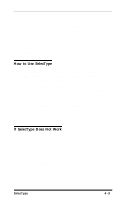Epson EX-800 User Manual - Page 52
CHAP 5-EX PRINTER FEATURES, Quality, Fonts, and Color
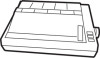 |
View all Epson EX-800 manuals
Add to My Manuals
Save this manual to your list of manuals |
Page 52 highlights
Chapter 5 EX Printer Features You can obtain many different printing effects with the EX printer, from arranging the printout on the paper to using color or giving extra emphasis to particular words and phrases. This chapter shows you the features you may want to select with your software. Once you have read about the features, you can find their commands in the Command Summary SelecType, as you know, controls the printing style of a whole document. Software commands, on the other hand, can change anything from a single character to the entire document. Quality, Fonts, and Color The most fundamental changes you can make to printing on the EX are in the print quality NLQ font, and color. The EX has two levels of print quality: draft and NLQ (Near Letter Quality). Draft printing is fast, making it ideal for drafts and other preliminary work. NLQ printing takes a little longer, but it produces more fully-formed characters for presentation-quality documents. The printout below shows the differences between draft, NLQ Roman, and NLQ Sans Serif so that you can compare the different styles and densities: SelecType gives you an easy way of changing the print quality and NLQ font, but if you prefer to print in NLQ Roman most of the time, you can select it with a DIP switch (see Appendix E). You can also choose the print quality and NLQ font with software commands. If you have installed the color option kit, a software command lets you select any one of seven colors, and you can combine some of those colors to produce an even greater variety You can use color for graphics or for text and for a whole page or a single word. EX Printer Features 5-1