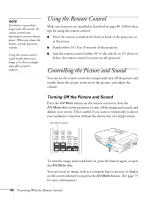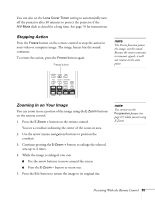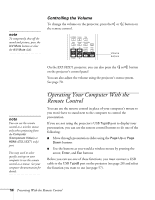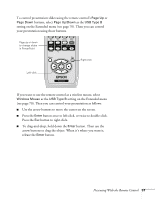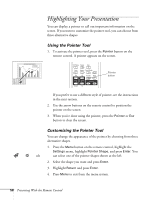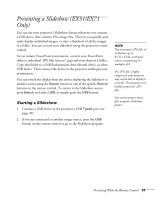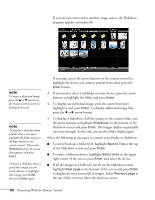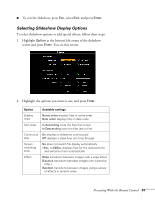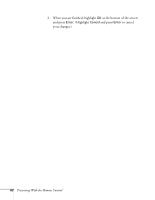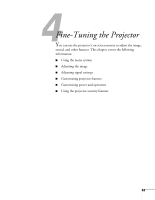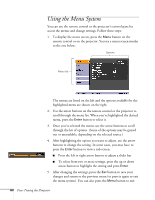Epson EX71 User's Guide - Page 59
Presenting a Slideshow (EX51/EX71 Only), Starting a Slideshow
 |
View all Epson EX71 manuals
Add to My Manuals
Save this manual to your list of manuals |
Page 59 highlights
Presenting a Slideshow (EX51/EX71 Only) You can use your projector's Slideshow feature whenever you connect a USB device that contains .JPG image files. This lets you quickly and easily display individual images, or start a slideshow of all the images in a folder. You can control your slideshow using the projector remote control. For an instant PowerPoint presentation, convert your PowerPoint slides to individual .JPG files (save as *.jpg) and store them in a folder. Copy that folder to a USB flash memory drive (thumb drive), or other USB device. Then connect the device to the projector and begin your presentation. You can switch the display from the device displaying the slideshow to another source using the Search button or one of the specific Source buttons on the remote control. To return to the Slideshow source, press Search and select USB, or simply press the USB button. Starting a Slideshow 1. Connect a USB device to the projector's USB TypeA port (see page 39). 2. If you are connected to another image source, press the USB button on the remote control to go to the Slideshow program. note You can project .JPG files in resolutions up to 8176 × 6144, with pixel counts incrementing in multiples of 8. If a .JPG file is highly compressed, your projector may not be able to display it correctly. The projector can't display progressive .JPG files. You cannot project movie files using the Slideshow feature. Presenting With the Remote Control 59