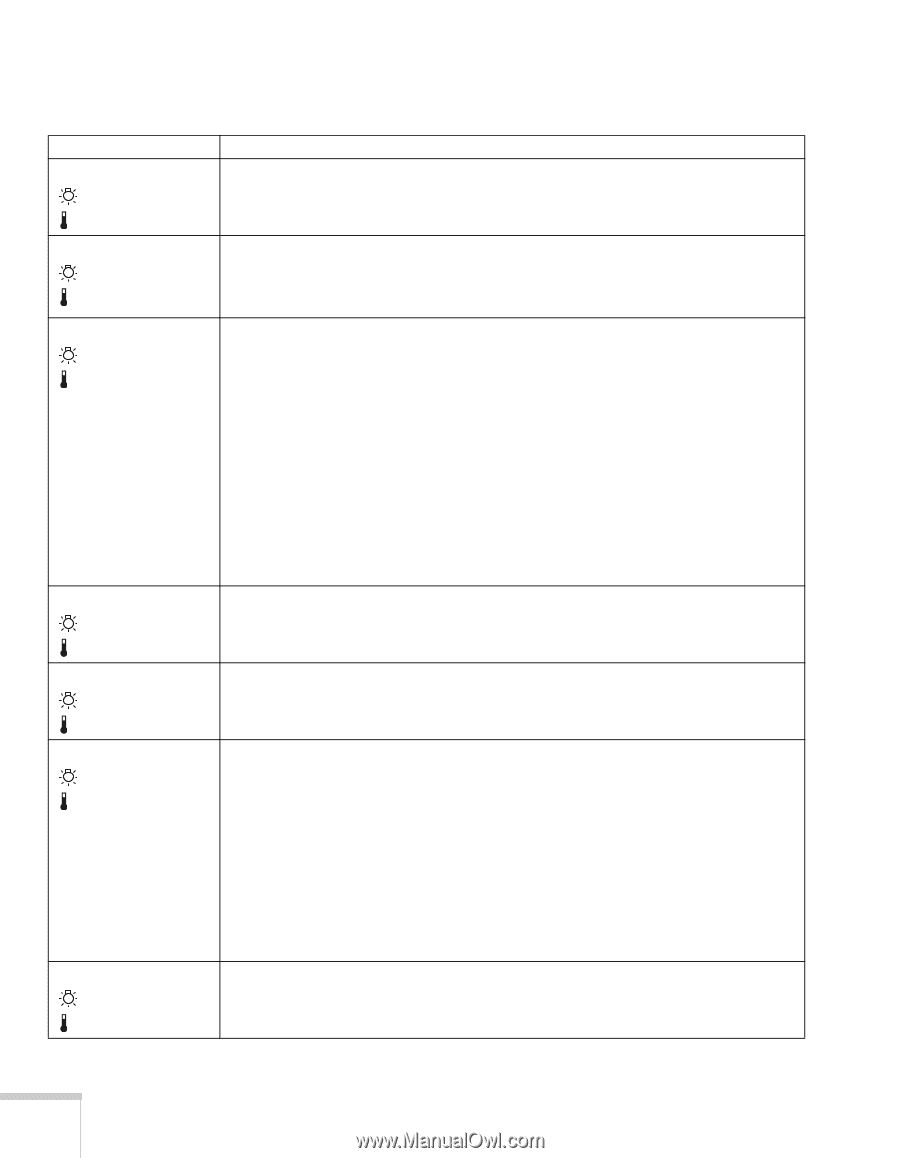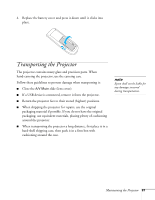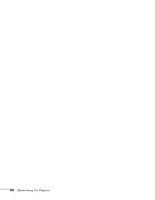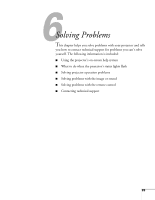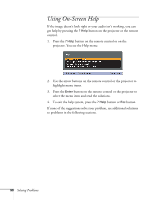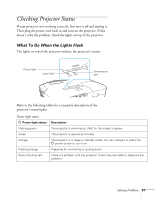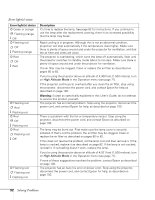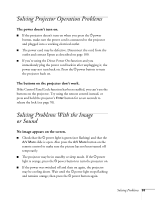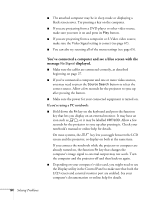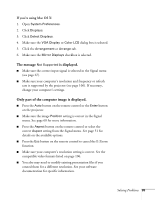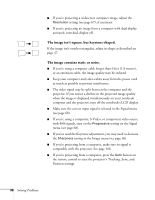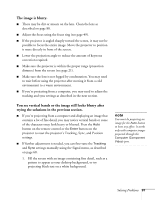Epson EX71 User's Guide - Page 92
Solving Problems, Error lights status, Description, Warning - fans
 |
View all Epson EX71 manuals
Add to My Manuals
Save this manual to your list of manuals |
Page 92 highlights
Error light(s) status Error light(s) status P Green or orange Flashing orange Off P Flashing red Off Flashing orange P Red Off Red P Flashing red Red Flashing red P Red Off Flashing red P Red Flashing red Off P Flashing red Flashing red Flashing red Description It's time to replace the lamp. See page 82 for instructions. If you continue to use the lamp after the replacement warning, there is an increased possibility that the lamp may break. Rapid cooling is in progress. Although this is not an abnormal condition, projection will stop automatically if the temperature rises higher. Make sure there is plenty of space around and under the projector for ventilation, and that the air filter and vents are clean. The projector is overheating, which turns the lamp off automatically. Wait until the projector switches to standby mode (about 5 minutes). Make sure there is plenty of space around and under the projector for ventilation. The air filter may be clogged. Clean or replace the air filter as described on pages 80 to 82. If you're using the projector above an altitude of 4,900 feet (1,500 meters), turn on High Altitude Mode in the Operation menu (see page 71). If the projector continues to overheat after you clean the air filter, stop using the projector, disconnect the power cord, and contact Epson for help as described on page 100. Warning: Except as specifically explained in this User's Guide, do not attempt to service this product yourself. The projector has an internal problem. Stop using the projector, disconnect the power cord, and contact Epson for help, as described on page 100. There is a problem with the fan or temperature sensor. Stop using the projector, disconnect the power cord, and contact Epson as described on page 100. The lamp may be burnt out. First make sure the lamp cover is securely installed. If that's not the problem, the air filter may be clogged. Clean or replace the air filter as described on pages 80 to 82. If this does not resolve the problem, let the lamp cool and then remove it. If the lamp is cracked, replace it as described on page 82. If the lamp is not cracked, reinstall it. If reinstalling doesn't work, replace the lamp. If you're using the projector above an altitude of 4,921 feet (1,500 meters), turn on High Altitude Mode in the Operation menu (see page 71). If none of these suggestions resolves the problem, contact Epson as described on page 100. The projector has an Auto Iris error or power error. Stop using the projector, disconnect the power cord, and contact Epson for help, as described on page 100. 92 Solving Problems