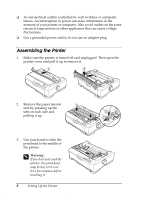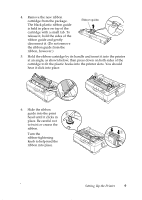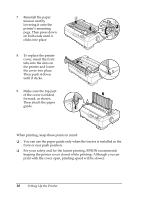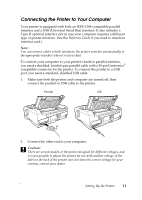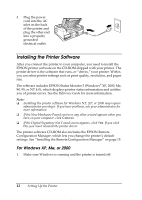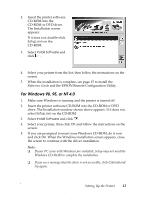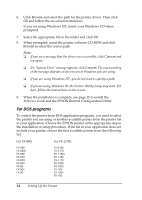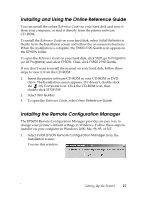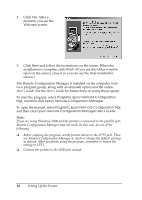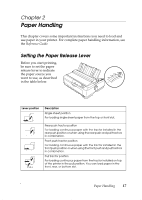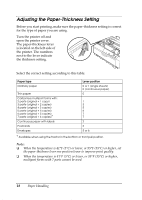Epson FX 890 User Manual - Page 13
For Windows 98 - drivers
 |
UPC - 010343846746
View all Epson FX 890 manuals
Add to My Manuals
Save this manual to your list of manuals |
Page 13 highlights
2. Insert the printer software CD-ROM into the CD-ROM or DVD drive. The Installation screen appears: If it does not, double-click Setup.exe on the CD-ROM. 3. Select Install Software and click . 4. Select your printer from the list, then follow the instructions on the screen. 5. When the installation is complete, see page 15 to install the Reference Guide and the EPSON Remote Configuration Utility. For Windows 98, 95, or NT 4.0 1. Make sure Windows is running and the printer is turned off. 2. Insert the printer software CD-ROM into the CD-ROM or DVD drive. The Installation window shown above appears. If it does not, select Setup.exe on the CD-ROM. 3. Select Install Software and click . 4. Select your printer, then click OK and follow the instructions on the screen. 5. If you are prompted to insert your Windows CD-ROM, do it now and click OK. When the Windows installation screen appears, close the screen to continue with the driver installation. Note: ❏ If your PC came with Windows pre-installed, Setup may not need the Windows CD-ROM to complete the installation. ❏ If you see a message that the drive is not accessible, click Cancel and try again. Setting Up the Printer 13