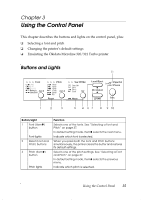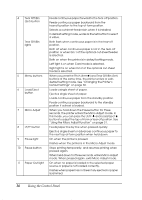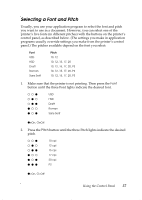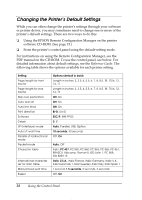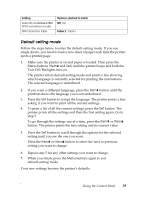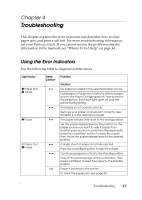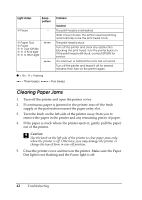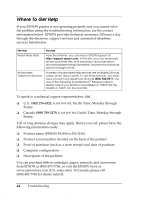Epson FX 890 User Manual - Page 40
Emulating the Okidata Microline 320/321 Turbo, Using the Control Panel - esc p driver
 |
UPC - 010343846746
View all Epson FX 890 manuals
Add to My Manuals
Save this manual to your list of manuals |
Page 40 highlights
Emulating the Okidata Microline 320/321 Turbo You can make your FX-890 or FX-2190 work like the Okidata Microline 320 Turbo or 321 Turbo. In Okidata mode, the printer emulates Okidata functions, and the following additional settings can be selected in the default setting mode. The default settings (shown in bold) are consistent with Okidata Microline 320/321 Turbo factory settings. Feature Software emulation Auto tear off wait time Bottom margin Line spacing (lines per inch) Paper out override Printer settings in Okidata mode IBM PPDS, EPSON ESC/P, Oki ML 320T 0.5 second, 1 second, 2 seconds, Others 4.2 mm, 20 mm, 22 mm, 24 mm, Others 6 LPI, 8 LPI Off (No), On (Yes) Note: The FX-890 and FX-2190 do not support the USB interface in Okidata mode. If you want to use your printer in Okidata mode, do not install the Windows driver that came with your printer. If you have been using an Okidata driver, you can continue to use it with your printer in Okidata mode. If you have been using an Okidata printer, you may want to print out its default settings for reference before changing modes on the FX-890/FX-2190. To do this on the Okidata printer, press SHIFT + SEL to enter Menu mode, and then press PRINT. To enter Okidata mode on your FX-890/FX-2190, make sure the printer is turned off. Then hold down the Tear Off/Bin and Pause buttons while you turn on the printer. The printer beeps once to indicate it is now in Okidata mode. It remains in Okidata mode until you repeat the above procedure. To return to FX-890/FX-2190 mode, hold down the Tear Off/Bin and Pause buttons while you turn on the printer. The printer beeps twice and is now operating in FX-890 mode. When you switch from one mode to the other, any changes you made to the printer's settings in the original mode are restored to their default values. You can print the default settings for the printer to check the current settings and change them if necessary. See page 38. 40 Using the Control Panel