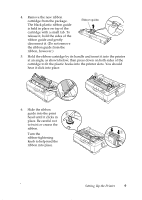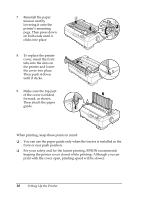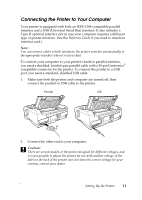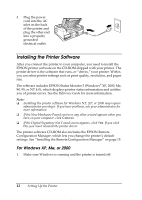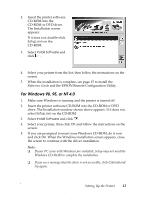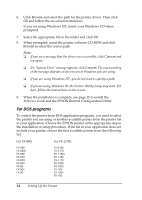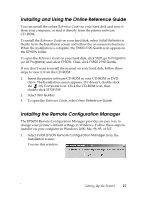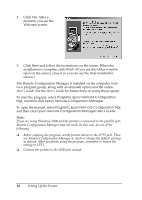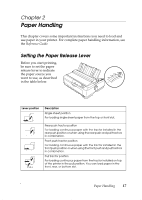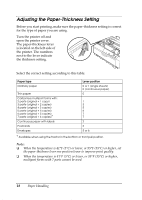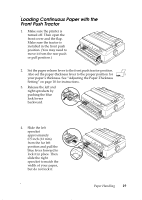Epson FX 890 User Manual - Page 14
For DOS programs - setup
 |
UPC - 010343846746
View all Epson FX 890 manuals
Add to My Manuals
Save this manual to your list of manuals |
Page 14 highlights
6. Click Browse and select the path for the printer driver. Then click OK and follow the on-screen instructions. If you are using Windows NT, insert your Windows CD when prompted. 7. Select the appropriate file in the folder and click OK. 8. When prompted, insert the printer software CD-ROM and click Browse to select the correct path. Note: ❏ If you see a message that the drive is not accessible, click Cancel and try again. ❏ If a "System Error" message appears, click Cancel. The exact wording of the message depends on the version of Windows you are using. ❏ If you are using Windows NT, you do not need to specify a path. ❏ If you are using Windows 98, the Printer Utility Setup may start. If it does, follow the instructions on the screen. 9. When the installation is complete, see page 15 to install the Reference Guide and the EPSON Remote Configuration Utility. For DOS programs To control the printer from DOS application programs, you need to select the printer you are using or another available printer from the printer list in your application. Choose the EPSON printer at the appropriate step in the installation or setup procedure. If the list in your application does not include your printer, choose the first available printer from the following list: For FX-890: For FX-2190: FX-980 FX-880+ FX-880 FX-870 FX-850 FX-800 FX-85 FX-80+ FX-80 FX-2180 FX-2170 FX-1180+ FX-1180 FX-1170 FX-1050 FX-1000 FX-105 FX-100+ FX-100 14 Setting Up the Printer