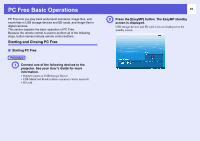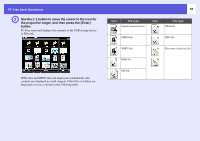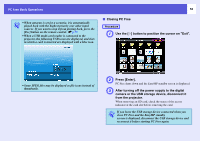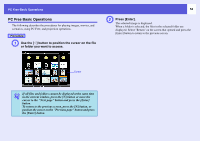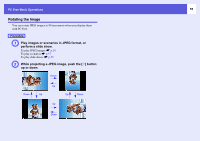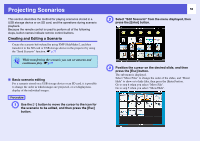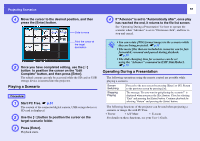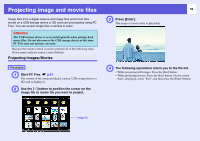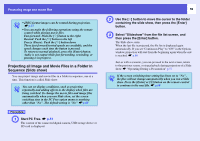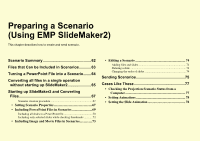Epson G5150 Operation Guide - EasyMP - Page 56
Projecting Scenarios, Creating and Editing a Scenario
 |
UPC - 010343868984
View all Epson G5150 manuals
Add to My Manuals
Save this manual to your list of manuals |
Page 56 highlights
Projecting Scenarios This section describes the method for playing scenarios stored in a USB storage device or an SD card, and the operations during scenario playback. Because the remote control is used to perform all of the following steps, button names indicate remote control buttons. Creating and Editing a Scenario Create the scenario beforehand by using EMP SlideMaker2, and then transfer it to the SD card or USB storage device in the projector by using the "Send Scenario" function. s p.75 q While transferring the scenario you can set autorun and continuous play. s p.75 f Basic scenario editing For a scenario stored on a USB storage device or an SD card, it is possible to change the order in which images are projected, or set display/nondisplay of the individual images. Procedure A Use the [h] button to move the cursor to the icon for the scenario to be edited, and then press the [Esc] button. 56 B Select "Edit Scenario" from the menu displayed, then press the [Enter] button. C Position the cursor on the desired slide, and then press the [Esc] button. The sub menu is displayed. Select "Move Files" to change the order of the slides, and "Show/ Hide" to show or to hide files, then press the [Enter] button. Go to step 4 when you select "Move File". Go to step 5 when you select "Show/Hide".