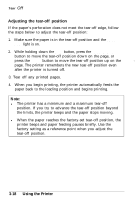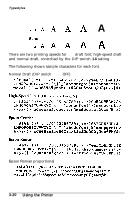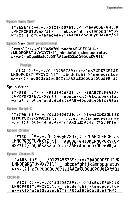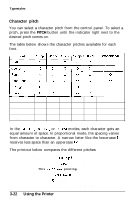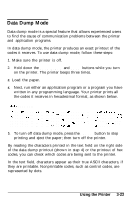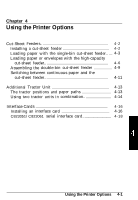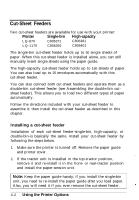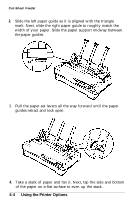Epson LQ 870 User Manual - Page 78
Character Pitch, This is 17, printing.
 |
View all Epson LQ 870 manuals
Add to My Manuals
Save this manual to your list of manuals |
Page 78 highlights
Typestyles Character pitch You can select a character pitch from the control panel. To select a pitch, press the PITCH button until the indicator light next to the desired pitch comes on. The table below shows the character pitches available for each font. Script-C Orator Orator-S OCR-B 0 0 0 0 0 0 0 0 0 0 0 0 0 0 0 0 0 In the lo-, 12-, 15-, 17-, or 20-cpi modes, each character gets an equal amount of space. In proportional mode, the spacing varies from character to character. A narrow letter like the lowercase i receives less space than an uppercase W. The printout below compares the different pitches: This is 10 cpi printing. This is 12 cpi printing. This is IS cpi printing. This is 17 cpi printing. This is 20 cpi printing. This is proportional printing. 3-22 Using the Printer