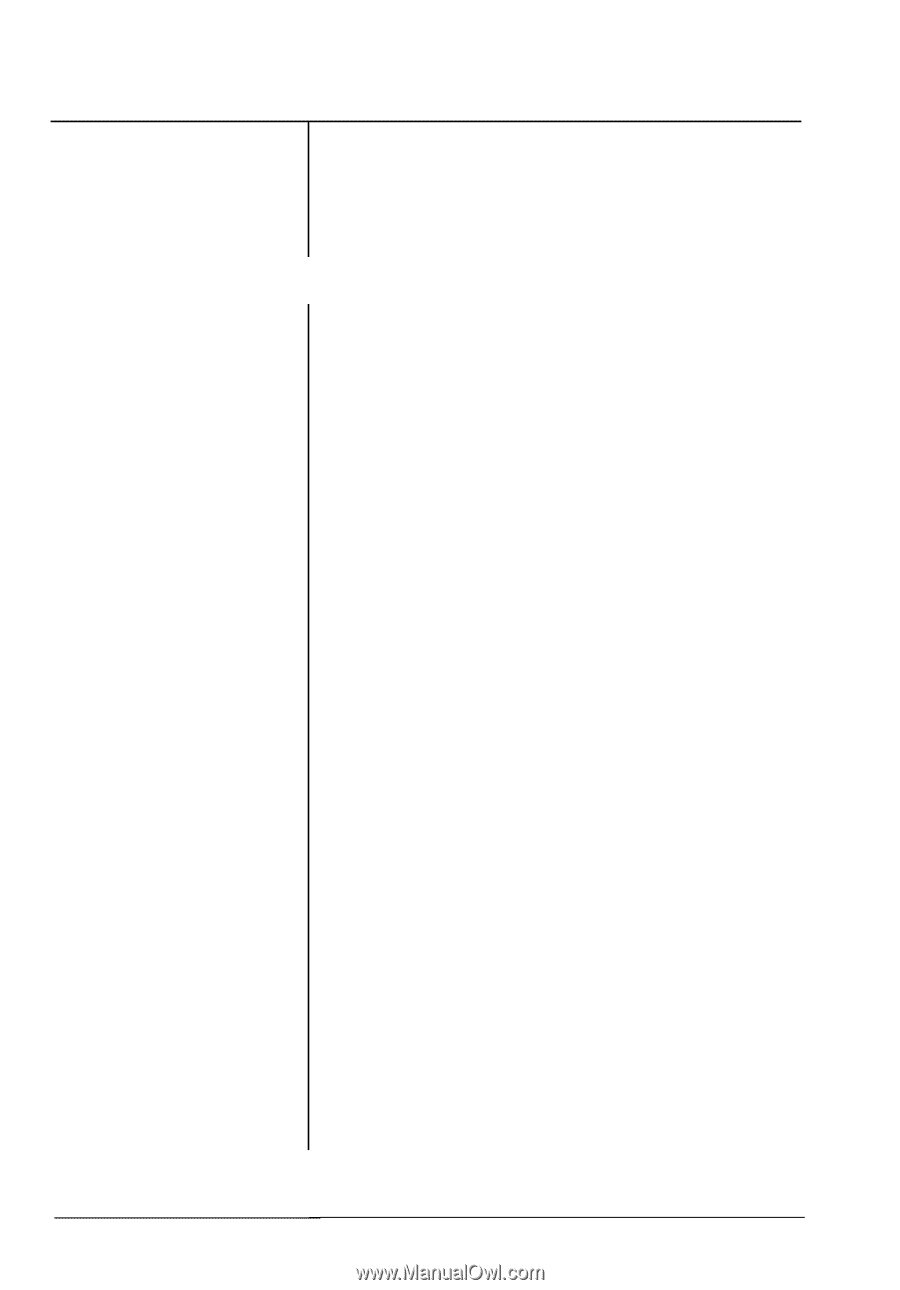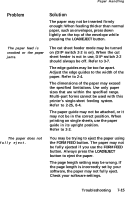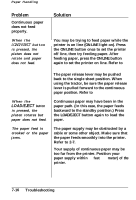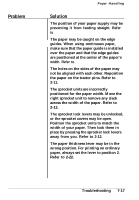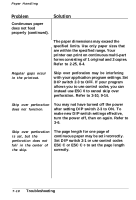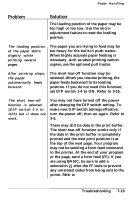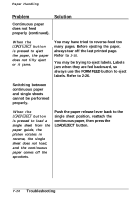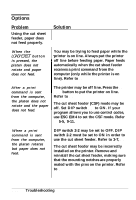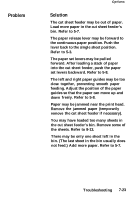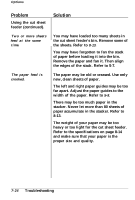Epson LX-810 User Manual - Page 205
set DIP switch 1-4 to ON. Refer to 3-15., There may still be data in the print buffer.
 |
View all Epson LX-810 manuals
Add to My Manuals
Save this manual to your list of manuals |
Page 205 highlights
Paper Handling Problem Solution The loading position of the paper may be too high or too low. Use the microadjustment feature to reset the loading position. The loading position of the paper shifts slightly while printing several pages. The paper you are trying to feed may be too heavy for the built-in push tractor. When highly accurate paper feeding is necessary, such as when printing carbon copies, use the optional pull tractor. After printing stops, the paper automatically feeds forward. The short tear-off function may be selected. When you resume printing, the paper feeds backward to its loading position. If you do not need this function, set DIP switch 1-4 to ON. Refer to 3-15. The short tear-off function is selected (DIP switch 1-4 to OFF) but it does not work. You may not have turned off the power after changing the DIP switch setting. To make new DIP switch settings effective, turn the power off, then on again. Refer to 3-6. There may still be data in the print buffer. The short tear-off function works only if the data in the print buffer is completely printed and the next print position is at the top of the next page. Your program may not be sending a form feed command to the printer. At the end of your program or the page, send a form feed (FF). If you are using BASIC, be sure to add a semicolon (;) after the FF code to prevent any unrelated codes from being sent to the printer. Refer to 3-15, 9-13. - Troubleshooting 7-19