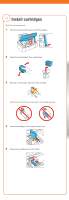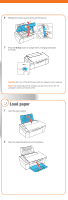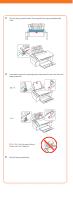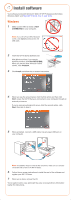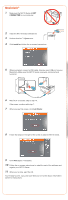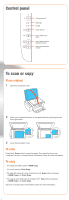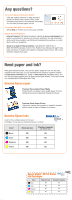Epson NX115 Start Here - Page 7
Control panel, To scan or copy - ink
 |
UPC - 010343872486
View all Epson NX115 manuals
Add to My Manuals
Save this manual to your list of manuals |
Page 7 highlights
Control panel Turn power on/off Paper light Ink light Cancel printing Scan a document or photo Copy a black and white document or photo Copy a color document or photo To scan or copy Place original 1 Open the document cover. 2 Place your original face-down on the glass with the top facing into the front right corner. 3 Close the document cover. To scan Press the Scan button to scan the image. Then save the file on your computer. See your on-screen Epson Information Center for more information. To copy • For black and white, press B&W Copy. • For color, press Color Copy. • To make 20 copies at a time, hold down the Scan button and press B&W Copy or Color Copy. • To make a quick draft copy, hold down the Stop button and press B&W Copy or Color Copy. See your on-screen Epson Information Center for more information.