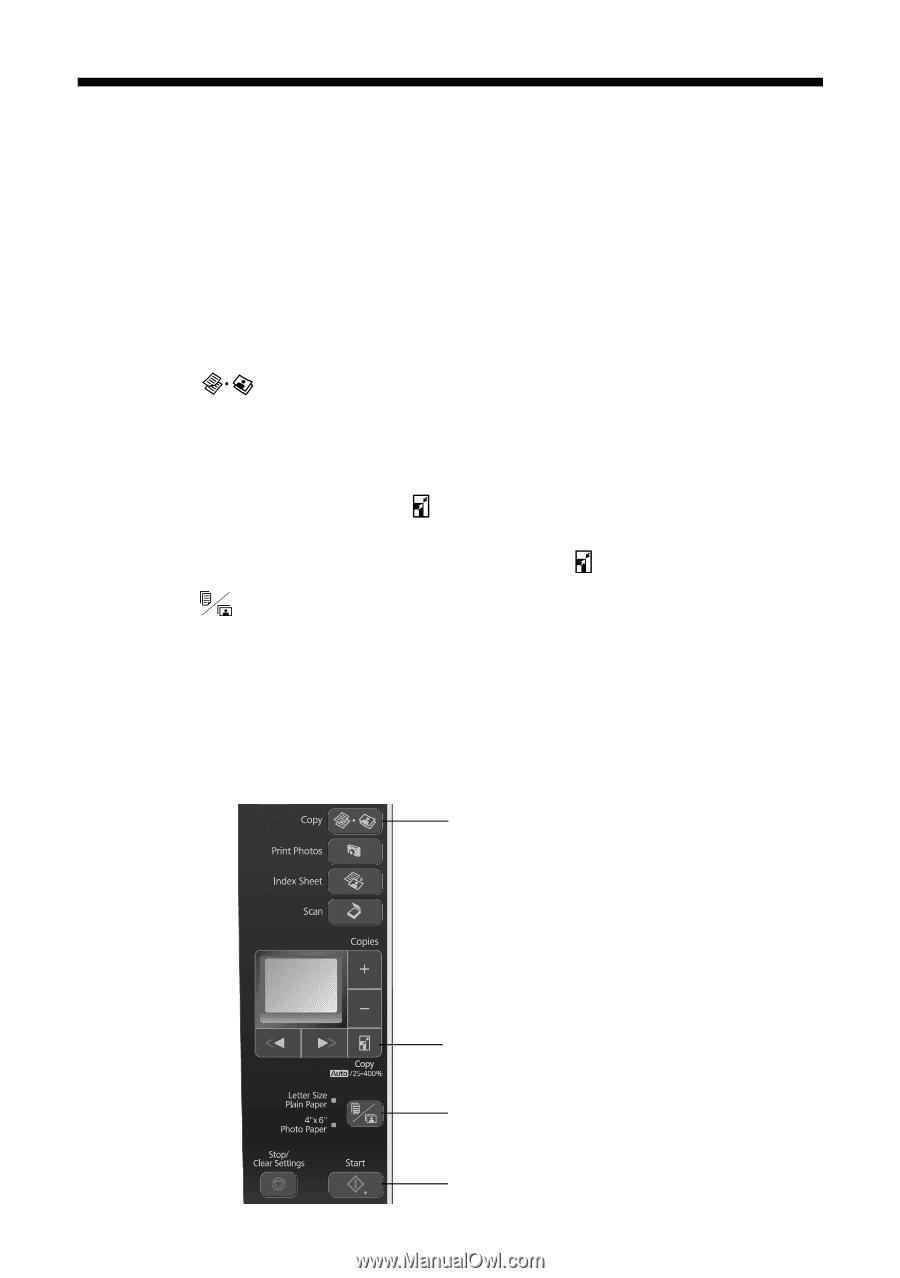Epson NX215 Quick Guide - Page 10
Copying a Document - printer
 |
UPC - 010343872417
View all Epson NX215 manuals
Add to My Manuals
Save this manual to your list of manuals |
Page 10 highlights
Copying a Document You can copy documents onto letter- or A4-size plain paper or Epson special paper just like you would on a copy machine. 1. Press the P On button to turn on your Epson printer. 2. Load letter- or A4-size plain paper or Epson special paper in the sheet feeder (see page 5). 3. Place your original document on the scanner glass (see page 9). 4. Press the Copy button to enter copy mode. 5. To print more than 1 copy, press + or - to select the number (up to 99). 6. Press l or r to select Color or B&W copies. 7. To adjust the copy size, press the Copy button and select a percentage using + or -. Or you can press l or r to select Auto (to automatically size the image to fit your paper). When you're finished, press the Copy button again. 8. Press the paper size button, if necessary, to select Letter Size Plain Paper. 9. Press x Start to begin copying. Tip: To make a quick draft copy on plain paper, hold down x Start until the P On light starts flashing. To cancel copying, press y Stop/Clear Settings. Select copy mode 10 Copying a Document or Photo Change copy size Select paper size and type Start copying