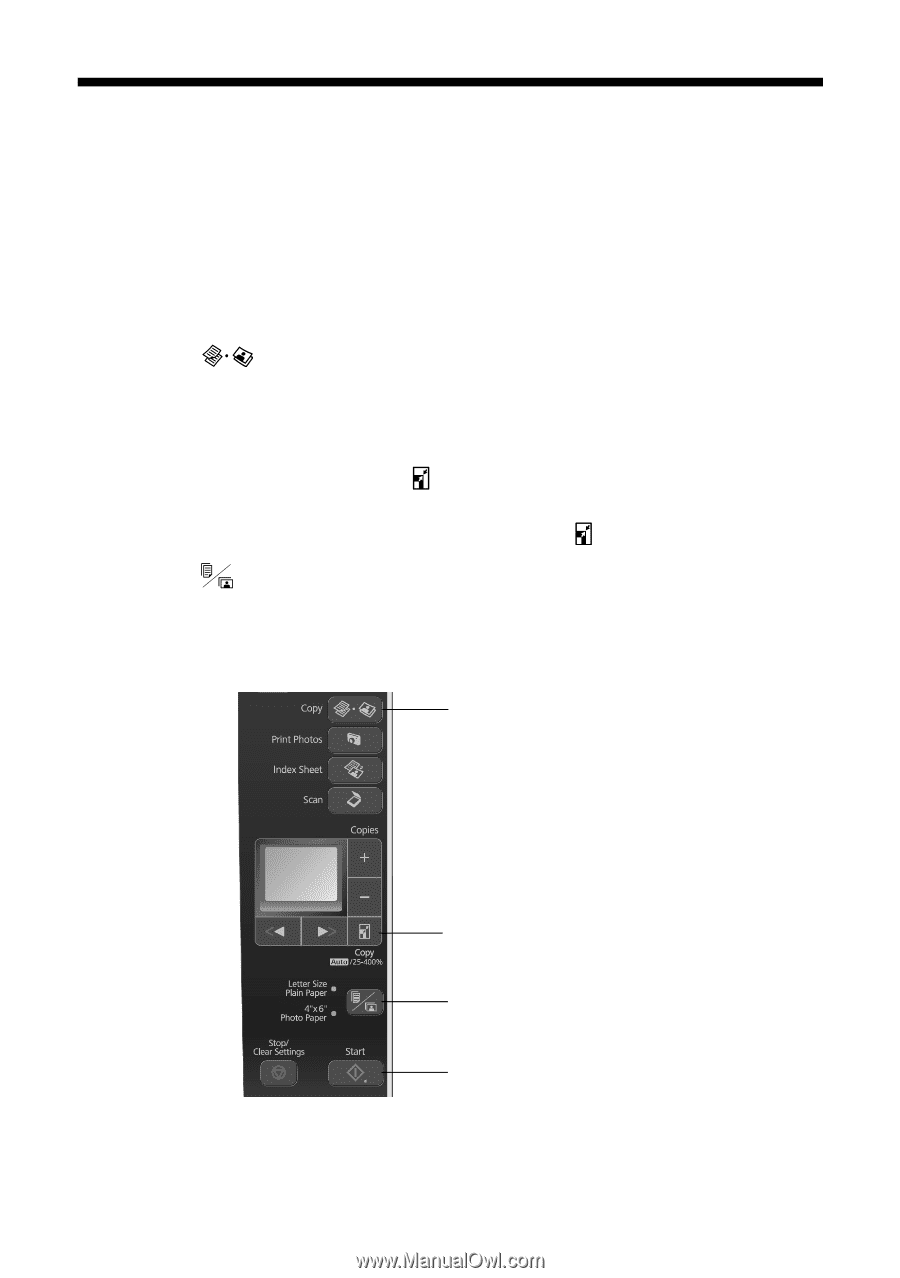Epson NX215 Quick Guide - Page 11
Copying a Photo - print black only
 |
UPC - 010343872417
View all Epson NX215 manuals
Add to My Manuals
Save this manual to your list of manuals |
Page 11 highlights
Copying a Photo You can copy photos onto 4 × 6-inch Epson photo paper (various types available) for instant photo reprints. You can also convert color photos to black-and-white. 1. Press the P On button to turn on your Epson printer. 2. Load 4 × 6-inch Epson photo paper in the sheet feeder (see page 5). 3. Place your original photo on the scanner glass (see page 9). 4. Press the Copy button to enter copy mode. 5. To print more than 1 copy, press + or - to select the number (up to 99). 6. Press l or r to select Color or B&W copies. 7. To adjust the copy size, press the Copy button and select a percentage using + or -. Or you can press l or r to select Auto (to automatically size the image to fit your paper). When you're finished, press the Copy button again. 8. Press the paper size button, if necessary, to select 4"× 6" Photo Paper. 9. Press x Start to begin copying. To cancel copying, press y Stop/Clear Settings. Select copy mode Change copy size Select paper size and type Start copying Copying a Photo 11