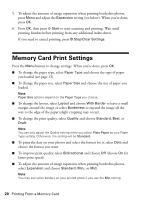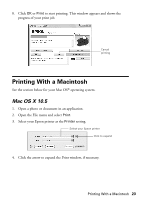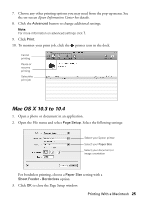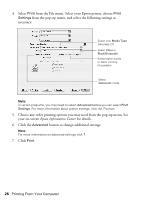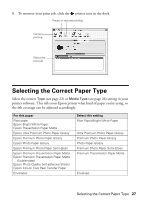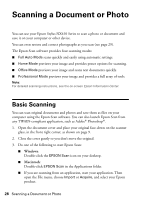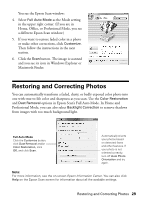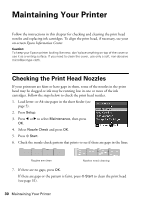Epson NX415 Quick Guide - Page 25
Mac OS X 10.3 to 10.4, Epson Information Center
 |
UPC - 010343871717
View all Epson NX415 manuals
Add to My Manuals
Save this manual to your list of manuals |
Page 25 highlights
7. Choose any other printing options you may need from the pop-up menu. See the on-screen Epson Information Center for details. 8. Click the Advanced button to change additional settings. Note: For more information on advanced settings click ?. 9. Click Print. 10. To monitor your print job, click the printer icon in the dock. Cancel printing Pause or resume printing Select the print job Mac OS X 10.3 to 10.4 1. Open a photo or document in an application. 2. Open the File menu and select Page Setup. Select the following settings: Select your Epson printer Select your Paper Size Select your document or image orientation For borderless printing, choose a Paper Size setting with a Sheet Feeder - Borderless option. 3. Click OK to close the Page Setup window. Printing With a Macintosh 25