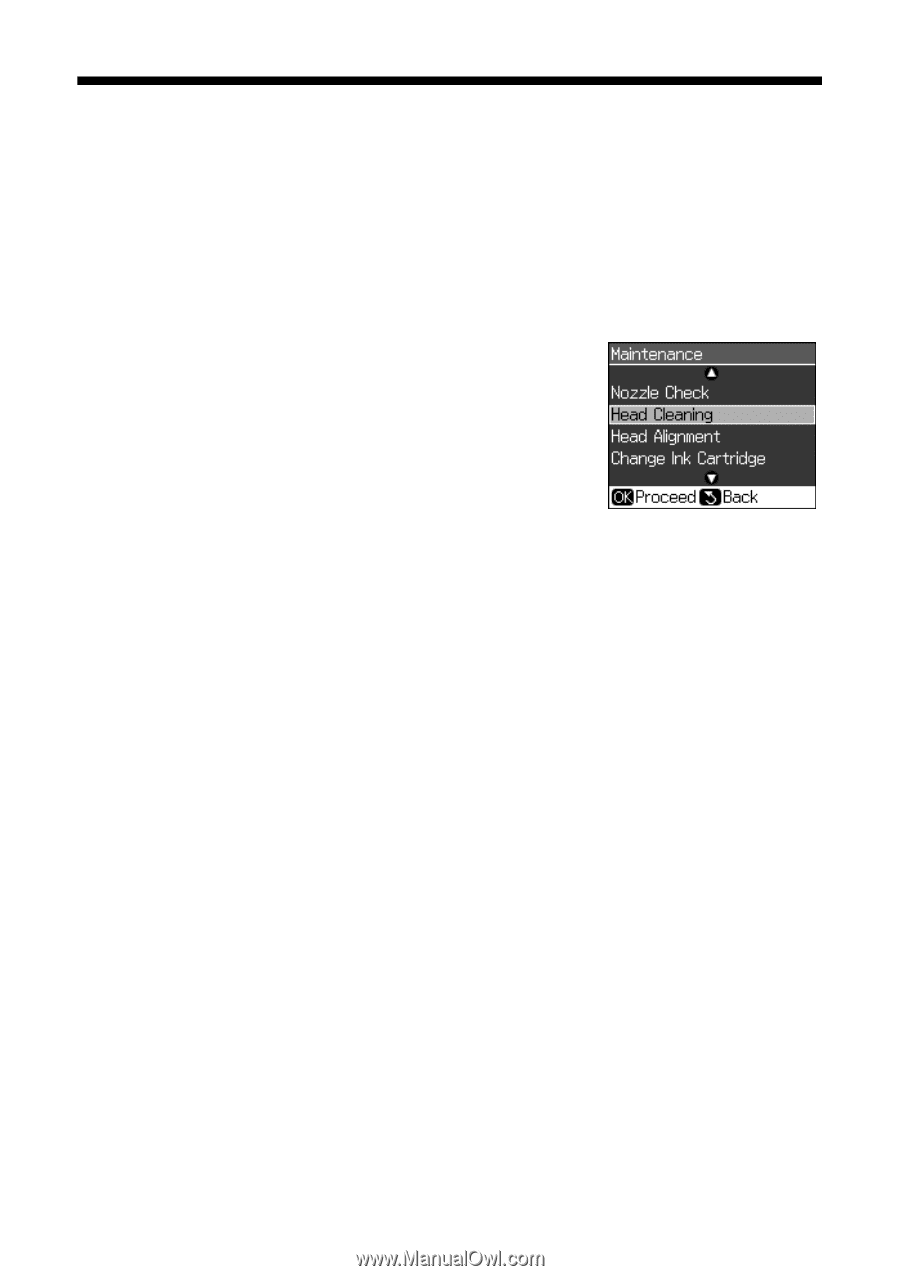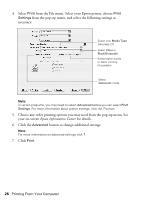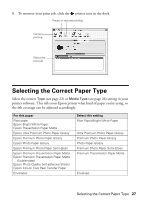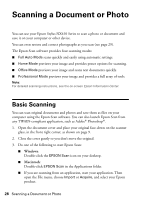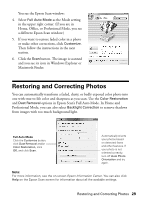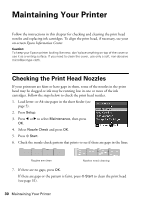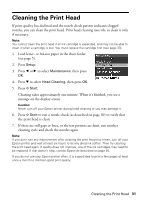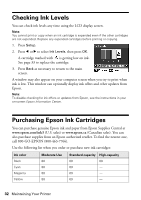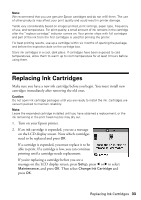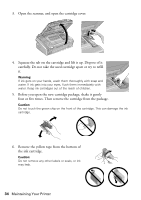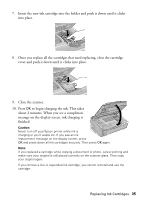Epson NX415 Quick Guide - Page 31
Cleaning the Print Head - cartridges
 |
UPC - 010343871717
View all Epson NX415 manuals
Add to My Manuals
Save this manual to your list of manuals |
Page 31 highlights
Cleaning the Print Head If print quality has declined and the nozzle check pattern indicates clogged nozzles, you can clean the print head. Print head cleaning uses ink, so clean it only if necessary. Note: You cannot clean the print head if an ink cartridge is expended, and may not be able to clean it when a cartridge is low. You must replace the cartridge first (see page 33). 1. Load letter- or A4-size paper in the sheet feeder (see page 5). 2. Press Setup. 3. Press l or r to select Maintenance, then press OK. 4. Press d to select Head Cleaning, then press OK. 5. Press x Start. Cleaning takes approximately one minute. When it's finished, you see a message on the display screen. Caution: Never turn off your Epson printer during head cleaning or you may damage it. 6. Press x Start to run a nozzle check (as described on page 30) to verify that the print head is clean. 7. If there are still gaps or lines, or the test patterns are faint, run another cleaning cycle and check the nozzles again. Note: If you don't see any improvement after cleaning the print head four times, turn off your Epson printer and wait at least six hours to let any dried ink soften. Then try cleaning the print head again. If quality does not improve, one of the ink cartridges may need to be replaced. If that doesn't help, contact Epson as described on page 40. If you do not use your Epson printer often, it is a good idea to print a few pages at least once a month to maintain good print quality. Cleaning the Print Head 31