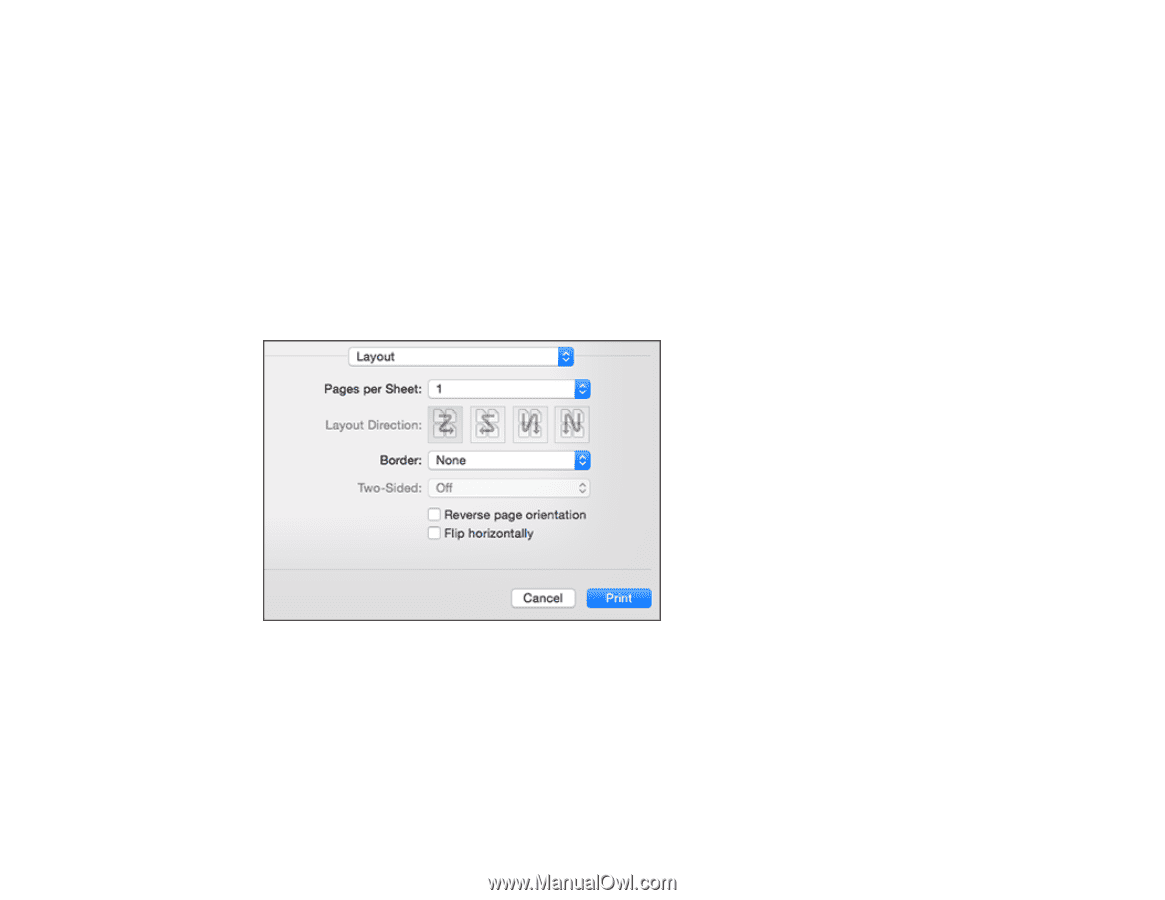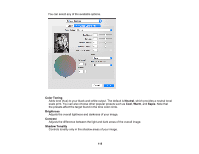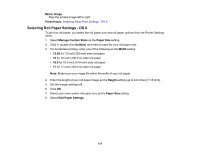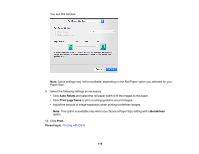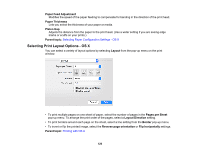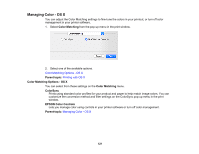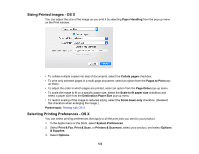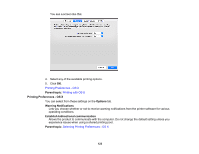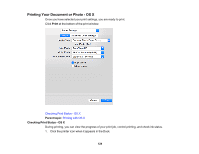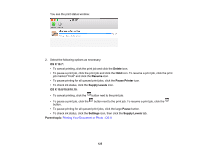Epson P800 User Manual - Page 120
Selecting Print Layout Options - OS X, s per Sheet
 |
View all Epson P800 manuals
Add to My Manuals
Save this manual to your list of manuals |
Page 120 highlights
Paper Feed Adjustment Modifies the speed of the paper feeding to compensate for banding in the direction of the print head. Paper Thickness Lets you select the thickness of your paper or media. Platen Gap Adjusts the distance from the paper to the print head. (Use a wider setting if you are seeing edge marks or scuffs on your prints.) Parent topic: Selecting Paper Configuration Settings - OS X Selecting Print Layout Options - OS X You can select a variety of layout options by selecting Layout from the pop-up menu on the print window. • To print multiple pages on one sheet of paper, select the number of pages in the Pages per Sheet pop-up menu. To arrange the print order of the pages, select a Layout Direction setting. • To print borders around each page on the sheet, select a line setting from the Border pop-up menu. • To invert or flip the printed image, select the Reverse page orientation or Flip horizontally settings. Parent topic: Printing with OS X 120