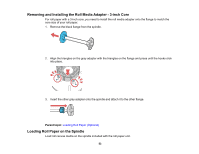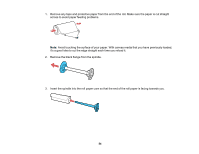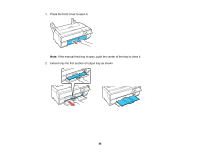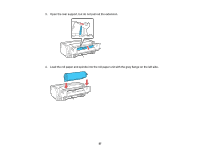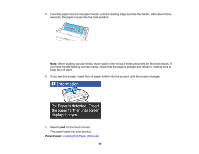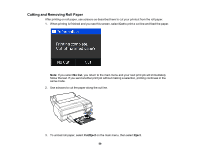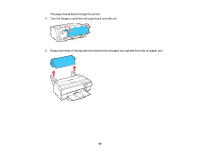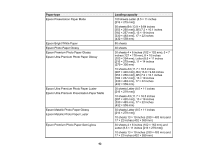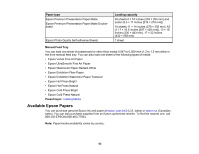Epson P800 User Manual - Page 58
on the touch screen., If you see this screen
 |
View all Epson P800 manuals
Add to My Manuals
Save this manual to your list of manuals |
Page 58 highlights
5. Feed the paper into the roll paper feeder until the leading edge touches the feeder. After about three seconds, the paper moves into the load position. Note: When loading canvas media, leave slack in the roll as it feeds and prints for the best results. If you have trouble feeding canvas media, check that the edge is straight and reload it, making sure to keep the roll slack. 6. If you see this screen, insert the roll paper further into the product until the screen changes. 7. Select Load on the touch screen. The paper loads into your product. Parent topic: Loading Roll Paper (Optional) 58
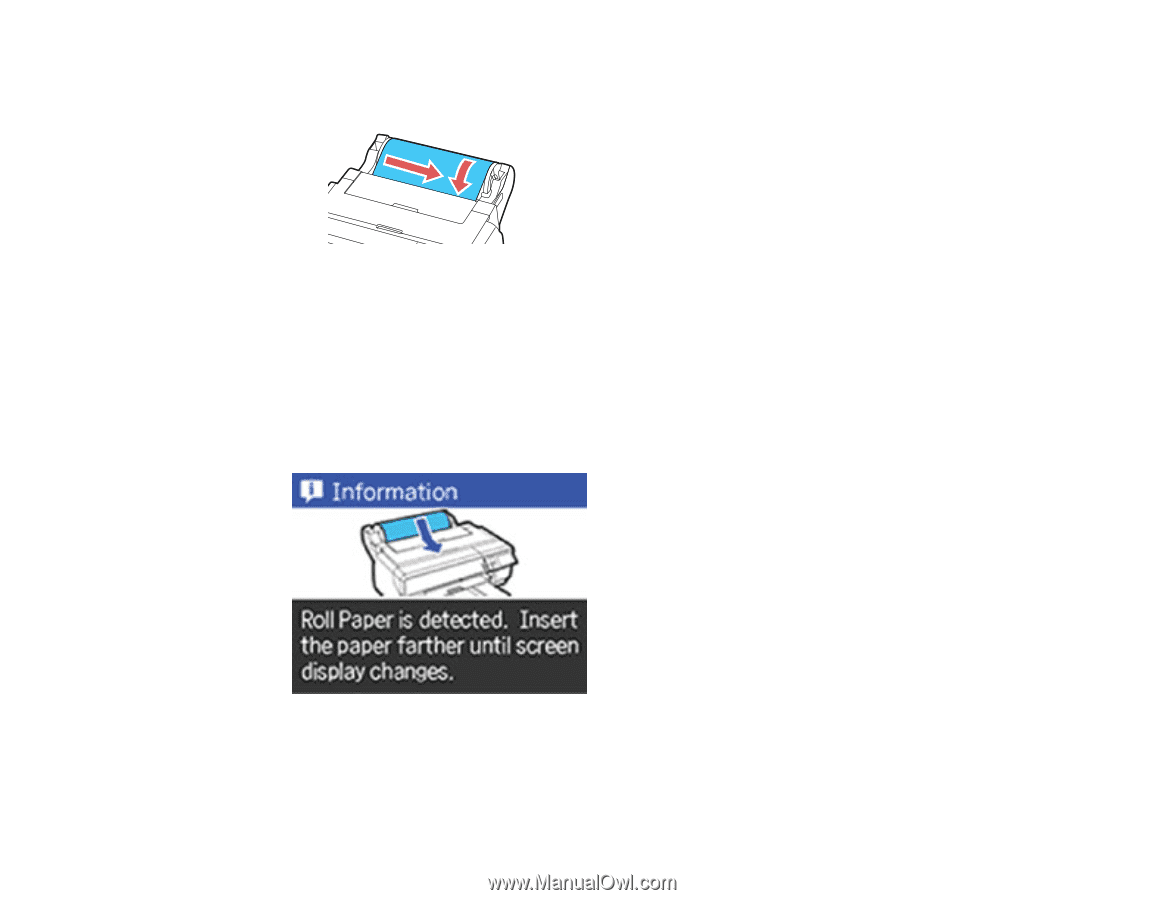
5.
Feed the paper into the roll paper feeder until the leading edge touches the feeder. After about three
seconds, the paper moves into the load position.
Note:
When loading canvas media, leave slack in the roll as it feeds and prints for the best results. If
you have trouble feeding canvas media, check that the edge is straight and reload it, making sure to
keep the roll slack.
6.
If you see this screen, insert the roll paper further into the product until the screen changes.
7.
Select
Load
on the touch screen.
The paper loads into your product.
Parent topic:
Loading Roll Paper (Optional)
58