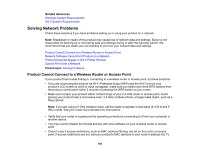Epson P800 User Manual - Page 166
Product Does Not Appear in OS X Printer Window, Parent topic, Related concepts, Related topics
 |
View all Epson P800 manuals
Add to My Manuals
Save this manual to your list of manuals |
Page 166 highlights
Note: If you are reading these instructions online, you will lose your Internet connection when you initialize your router, so note the next step before initializing it. 4. Download your product software from the Epson website using the instructions on the Start Here sheet. • If you have replaced your router, reinstall your product software to connect to the new router. Note: If you are using a 5 GHz wireless router, set the router to operate in dual band (2.4 GHz and 5 GHz) mode. See your router documentation for instructions. Parent topic: Solving Network Problems Related concepts Uninstall Your Product Software Related topics Wi-Fi or Wired Networking Product Does Not Appear in OS X Printer Window If your product does not appear in the OS X printer window, try these solutions: • Turn your product off, wait 30 seconds, then turn it back on again. • If you are connecting the product wirelessly via EpsonNet Setup and a WiFi symbol is not displayed on the product's LCD screen, make sure your product software was installed correctly. If necessary, reinstall your software. • Make sure you installed your product software correctly for your network. See the Start Here sheet for instructions. • If your Mac includes both wired and wireless network services, make sure the network to which you connected your product is at the top of the Set Service Order list. Check your Mac documentation for instructions. Note: If you are using a 5 GHz wireless router, set the router to operate in dual band (2.4 GHz and 5 GHz) mode. See your router documentation for instructions. Parent topic: Solving Network Problems Related concepts Uninstall Your Product Software 166