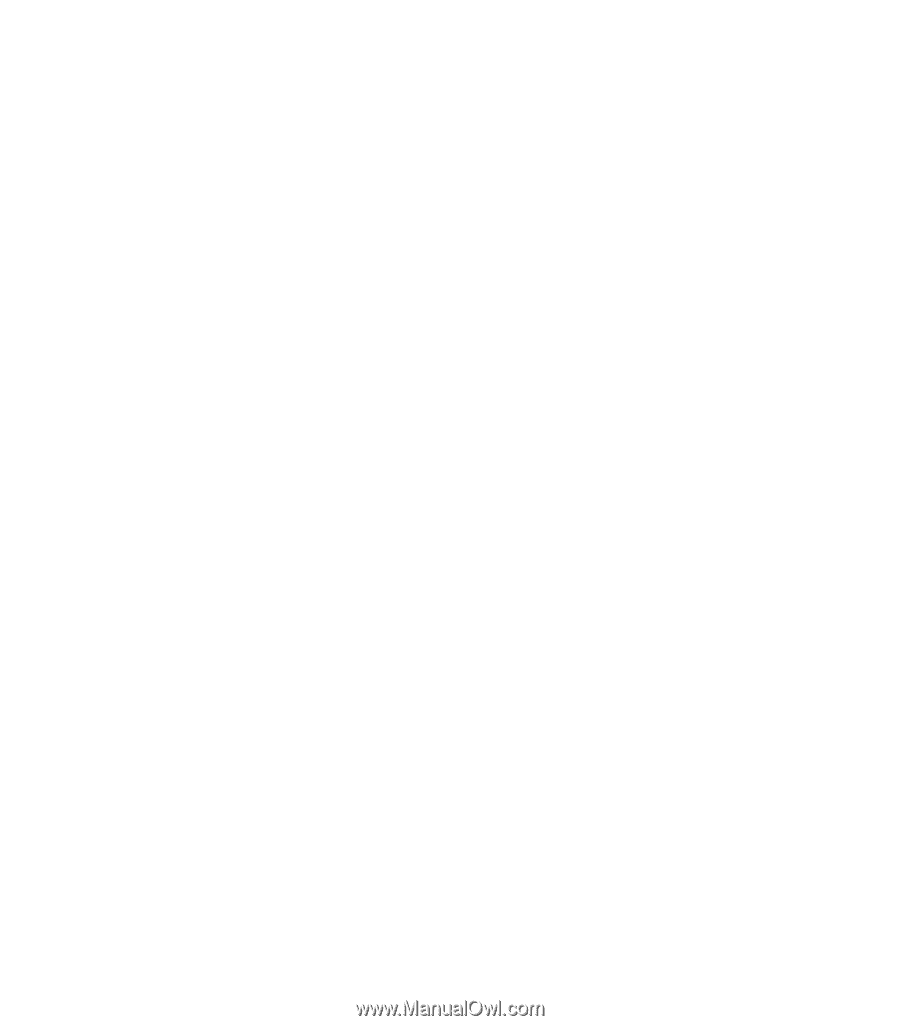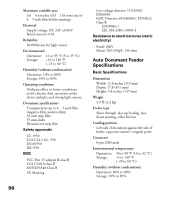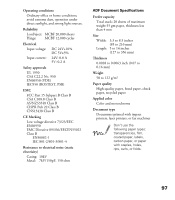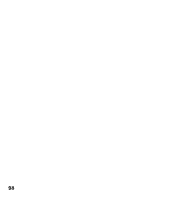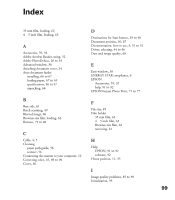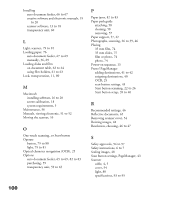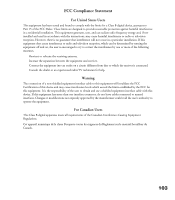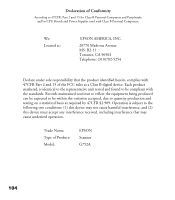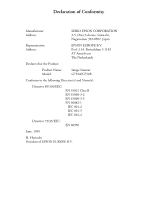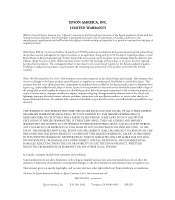Epson Perfection 1200U Photo Scanner Basics - Page 108
EPSON Instant Photo Print, Text Enhancement Technology TET - driver windows 8
 |
View all Epson Perfection 1200U Photo manuals
Add to My Manuals
Save this manual to your list of manuals |
Page 108 highlights
Scanning how to, 35 to 39 with Start button, 22 to 26 Screen calibration Macintosh, 18 Windows 98, 15 Selecting a driver, 44 to 46 Service, 91 to 92 Settings, software, 46 Setup problems, 81 Slides, loading, 63 to 64 Software installation Macintosh, 16 to 20 Windows, 13 to 16, 19 to 20 Software problems, 83 to 84 Software settings, 46 Space requirements, 10 Specifications auto document feeder, 96 to 97 scanner, 93 to 95 transparency unit, 95 to 96 Start button one-touch scanning, 48 preparing to use, 21 scanner, 79 to 80 scanning with, 22 to 26 setting up PageManager, 39 to 40 Starting EPSON Instant Photo Print, 72 scanning and printing, 76 Support, 91 to 92 System requirements, 4 to 5 T Technical support, 91 to 92 Text Enhancement Technology (TET), 2 Text, scanning, 46 Transparency unit installing, 60 removing, 65 specifications, 95 to 96 unpacking, 59 using, 61 to 65 Transparency, scanning, 46, 61 to 64 Transportation lock, 11, 80 Transporting the scanner, 55 Troubleshooting image quality, 85 to 90 scanner, 81 setup, 81 software, 83 to 84 TWAIN instructions, 35 to 39 suppressing interface with Start button, 41 to 42 U Unlocking the scanner, 11 Unpacking the scanner, 9 USB, 4, 5, 95 V Viewing electronic manuals, 51 to 52 W Windows installing software, 13 to 16, 19 to 20 screen calibration, 15 system requirements, 4 World Wide Web, 91 Y Year 2000, 3 101