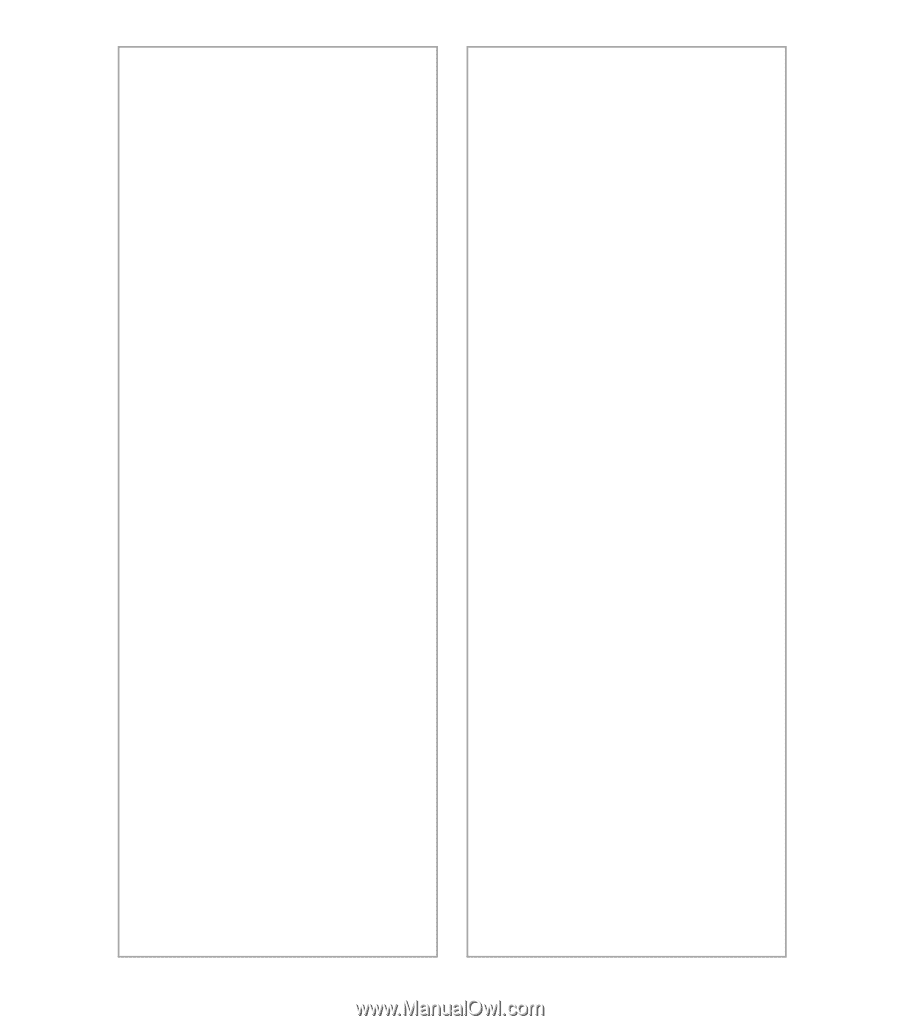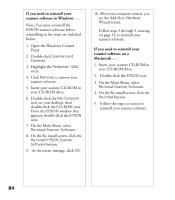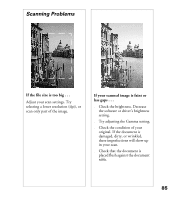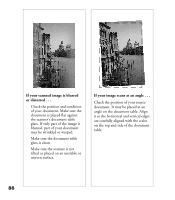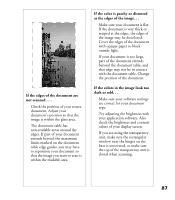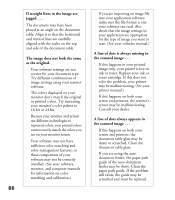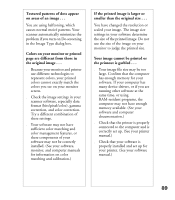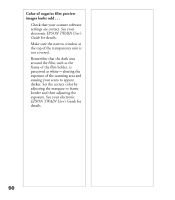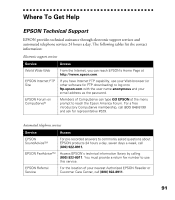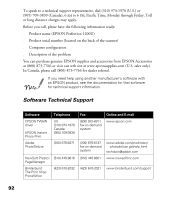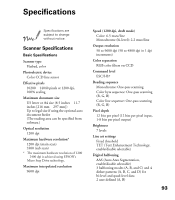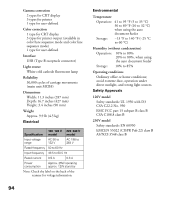Epson Perfection 1200U Photo Scanner Basics - Page 96
smaller than the original size .., the printout is garbled ..
 |
View all Epson Perfection 1200U Photo manuals
Add to My Manuals
Save this manual to your list of manuals |
Page 96 highlights
Textured patterns of dots appear on areas of an image . . . You are using halftoning, which causes normal moiré patterns. Your scanner automatically minimizes the problem if you turn on De-screening in the Image Type dialog box. Colors on your monitor or printed page are different from those in the original image . . . s Because your monitor and printer use different technologies to represent colors, your printed colors cannot exactly match the colors you see on your monitor screen. s Check the image settings in your scanner software, especially data format (bits/pixel/color), gamma correction, and color correction. Try a different combination of these settings. s Your software may not have sufficient color matching and color management features, or these components of your software may not be correctly installed. (See your software, monitor, and computer manuals for information on color matching and calibration.) If the printed image is larger or smaller than the original size . . . You have changed the resolution or scaled your image. The image size settings in your software determine the size of the printed image. Do not use the size of the image on your monitor to judge the printed size. Your image cannot be printed or the printout is garbled . . . s Your image file size may be too large. Confirm that the computer has enough memory for your software. If your computer has many device drivers, or if you are running other software at the same time, or using RAM-resident programs, the computer may not have enough memory available. (See your software and computer documentation.) s Check that the printer is properly connected to the computer and is correctly set up. (See your printer manual.) s Check that your software is properly installed and set up for your printer. (See your software manual.) 89