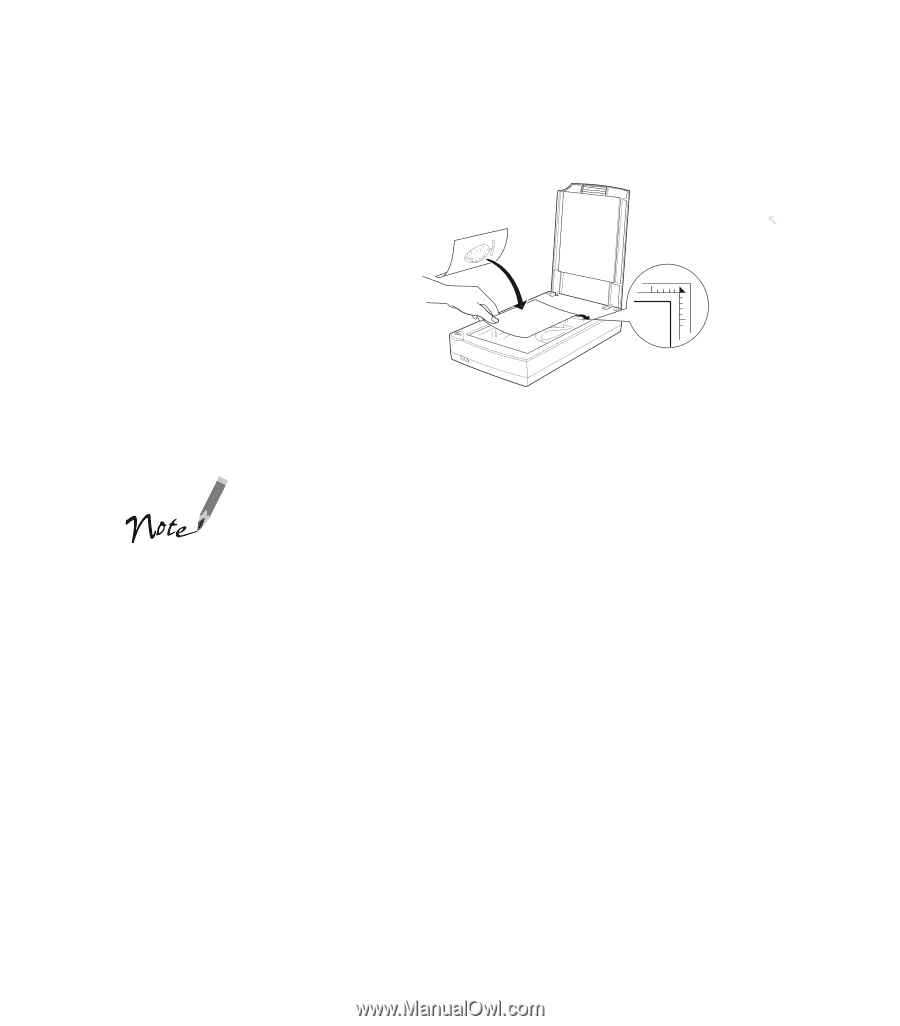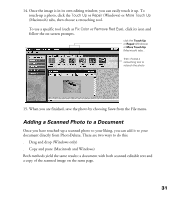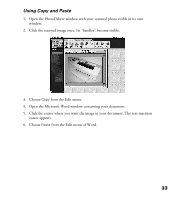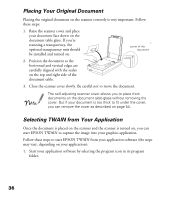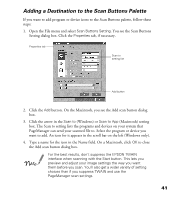Epson Perfection 1200U Photo Scanner Basics - Page 43
Placing Your Original Document, Selecting TWAIN from Your Application
 |
View all Epson Perfection 1200U Photo manuals
Add to My Manuals
Save this manual to your list of manuals |
Page 43 highlights
Placing Your Original Document Placing the original document on the scanner correctly is very important. Follow these steps: 1. Raise the scanner cover and place your document face down on the document table glass. If you’re scanning a transparency, the optional transparency unit should be installed and turned on. corner of the document 2. Position the document so the horizontal and vertical edges are carefully aligned with the scales on the top and right side of the document table. 3. Close the scanner cover slowly. Be careful not to move the document. The self-adjusting scanner cover allows you to place thick documents on the document table glass without removing the cover. But if your document is too thick to fit under the cover, you can remove the cover as described on page 54. Selecting TWAIN from Your Application Once the document is placed on the scanner and the scanner is turned on, you can start EPSON TWAIN to capture the image into your graphics application. Follow these steps to start EPSON TWAIN from your application software (the steps may vary, depending on your application): 1. Start your application software by selecting the program icon in its program folder. 36