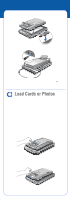Epson Perfection 2480 Limited Edition User Manual - Document Feeder - Page 2
Load Cards or Photos - scanner with feeder
 |
View all Epson Perfection 2480 Limited Edition manuals
Add to My Manuals
Save this manual to your list of manuals |
Page 2 highlights
5 Place the Multi Photo and Business Card Feeder on the scanner and fit the tabs on its sides into the semicircles on the sides of the document table. 6 Connect the feeder cable to the scanner's Option port. 7 Plug in the scanner's power cord. The scanner turns on and the ] Start light flashes green. It stops flashing and stays on green when the scanner is ready. Load Cards or Photos Before loading business cards or photos in the feeder, make sure they meet these requirements: • Their width is from 2 to 4 inches and their length is from 3.2 to 6 inches. • All the photos or cards (up to 24 at a time) are the same size. • They are not printed on a dot matrix, laser, or ink jet printer or by a Polaroid® camera. • They are not dusty, ripped, wrinkled, folded, stapled, clipped, carbon-coated, multi-part, or bound, and have no holes or other cut out areas. Caution: Always use the document table to scan important, valuable, or one-of-akind photos or business cards. Dust, friction, or a feed jam may cause damage to the photo or business card if you load it in the feeder. WARNING: Keep your hair, clothes, and hands away from the feeder's input tray. You may hurt yourself, damage the scanner, or both. 1 Lift up the output tray slightly and hold it up. 2 Load up to 24 business cards or photos into the feeder-FACE DOWN and short edge first-as far as they go. Place landscape-oriented business cards and photos with the top edge facing left. Place portrait-oriented business cards and photos top edge first.