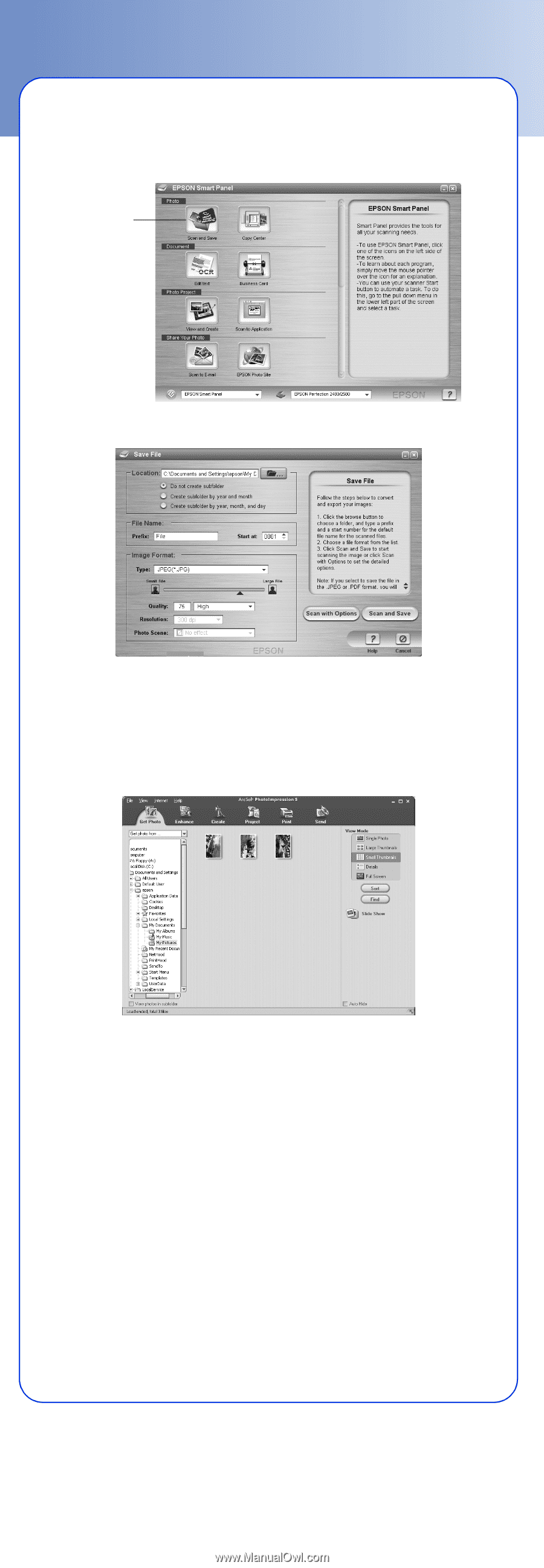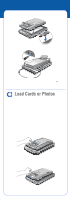Epson Perfection 2480 Limited Edition User Manual - Document Feeder - Page 4
Scanning Photos - scanner feeder
 |
View all Epson Perfection 2480 Limited Edition manuals
Add to My Manuals
Save this manual to your list of manuals |
Page 4 highlights
Scanning Photos 1 Double-click the EPSON Smart Panel icon on your desktop. You see a window like this: Scan and Save icon 2 Double-click the Scan and Save icon. You see a file saving window like this: 3 Select a location for your scanned photos, a file name prefix, and a file type. When you're finished, click the Scan and Save button. The feeder loads the first photo, previews it, scans it, ejects it, and loads the next photo. This process repeats for all the loaded photos. Your photos are saved in the location you specified and then opened in ArcSoft® PhotoImpression.™ You see a window like this: To modify your photos, create projects, or print your photos, see the PhotoImpression Help utility. Note: Double-click the Perf 2480_2580 Reference Guide icon on your desktop for additional information on your Multi Photo and Business Card Feeder and your scanner software. Epson is a registered trademark and Epson Smart Panel is a trademark of Seiko Epson Corporation. Perfection is a registered trademark of Epson America, Inc. General Notice: Other product names used herein are for identification purposes only and may be trademarks of their respective owners. Epson disclaims any and all rights in those marks. © 2004 Epson America, Inc. 7/04 CPD-18507 Printed in XXXXXX XX.XX-XX