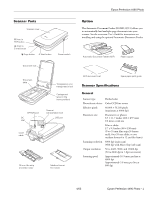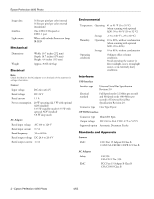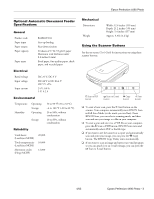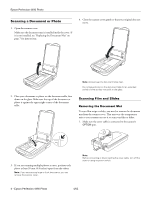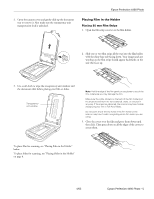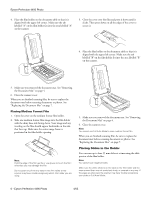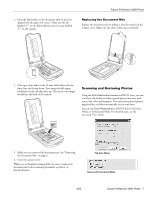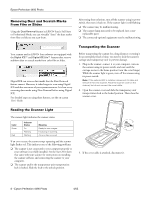Epson Perfection 4490 Photo Product Information Guide - Page 3
Optional Automatic Document Feeder Specifications, General, Electrical, Environmental, Reliability - scanner
 |
View all Epson Perfection 4490 Photo manuals
Add to My Manuals
Save this manual to your list of manuals |
Page 3 highlights
Epson Perfection 4490 Photo Optional Automatic Document Feeder Specifications General Product code Paper input Paper output Paper capacity Paper types B12B8133911 Face-up loading Face-down ejection 30 sheets of 17 lb (55 g/m2) paper Maximum total thickness under 0.2 inches (6 mm) Bond paper, fine-quality paper, check paper, and recycled paper Electrical Rated voltage Input voltage Input current DC 24 V, DC 5 V DC 24 V to DC 26.4 V DC 5 V ±5% 24 V: 0.8 A 5 V: 0.2 A Environmental Temperature Humidity Operating Storage Operating Storage 50 to 90 °F (10 to 32 °C) -4 to 140 °F (-20 to 60 °C) 20 to 80%, without condensation 10 to 85%, without condensation Reliability Total sheets (Load/eject MCBF) Total transparencies (Load/eject MCBF) Movement cycles (Hinge MCBF) 20,000 10,000 12,000 Mechanical Dimensions Weight Width: 12.6 inches (319 mm) Depth: 21.2 inches (539 mm) Height: 5.4 inches (137 mm) Approx. 5.3 lb (2.4 kg) Using the Scanner Buttons See the on-screen User's Guide for instructions on using these scanner buttons: a Scan to PDF button | Scan to E-mail button { Copy button ] Start button ❏ To start a basic scan, press the ] Start button on the scanner. Your computer automatically starts EPSON Scan in Full Auto Mode (or the mode you used last). From EPSON Scan, you can select a scanning mode, and then scan and save your image to a file on your computer. ❏ To start a scan and save it as a PDF file on your computer, press the a Scan to PDF button. EPSON Scan starts and automatically selects PDF as the file type. ❏ If you want to use the scanner as a copier and automatically scan and print your image, you can press the { Copy button. The EPSON Copy Utility starts automatically. ❏ If you want to scan an image and open your e-mail program so you can attach it to an e-mail message, you can press the | Scan to E-mail button. 4/05 Epson Perfection 4490 Photo - 3