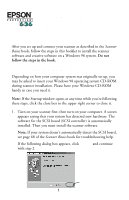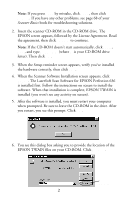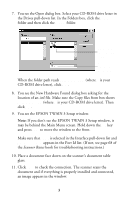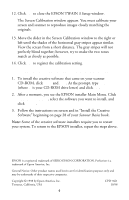Epson Perfection 636 User Setup Information - PC
Epson Perfection 636 - Scanner - PC/Mac Manual
 |
View all Epson Perfection 636 manuals
Add to My Manuals
Save this manual to your list of manuals |
Epson Perfection 636 manual content summary:
- Epson Perfection 636 | User Setup Information - PC - Page 1
has detected new hardware. The software for the SCSI board (SCSI controller) is automatically installed. Then you must install the scanner software. Note: If your system doesn't automatically detect the SCSI board, see page 68 of the Scanner Basics book for troubleshooting help. If the following - Epson Perfection 636 | User Setup Information - PC - Page 2
, then click Yes. 4. When the Scanner Software Installation screen appears, click Install. The LaserSoft Scan Software for EPSON Perfection 636 is installed first. Follow the instructions on screen to install the software. When that installation is complete, EPSON TWAIN is installed (you won't see - Epson Perfection 636 | User Setup Information - PC - Page 3
down the Alt key and press Tab to move the window to the front. Make sure that SCSI is selected in the Interface pull-down list and Perfection 636 appears in the Port Id list. (If not, see page 68 of the Scanner Basics book for troubleshooting instructions.) 10. Place a document face down on the - Epson Perfection 636 | User Setup Information - PC - Page 4
OK. 2. After a moment, you see the EPSON installer Main Menu. Click Creative Software, select the software you want to install, and click Install. 3. Follow the instructions on screen and in "Install the Creative Software" beginning on page 28 of your Scanner Basics book. Note: Some of the creative
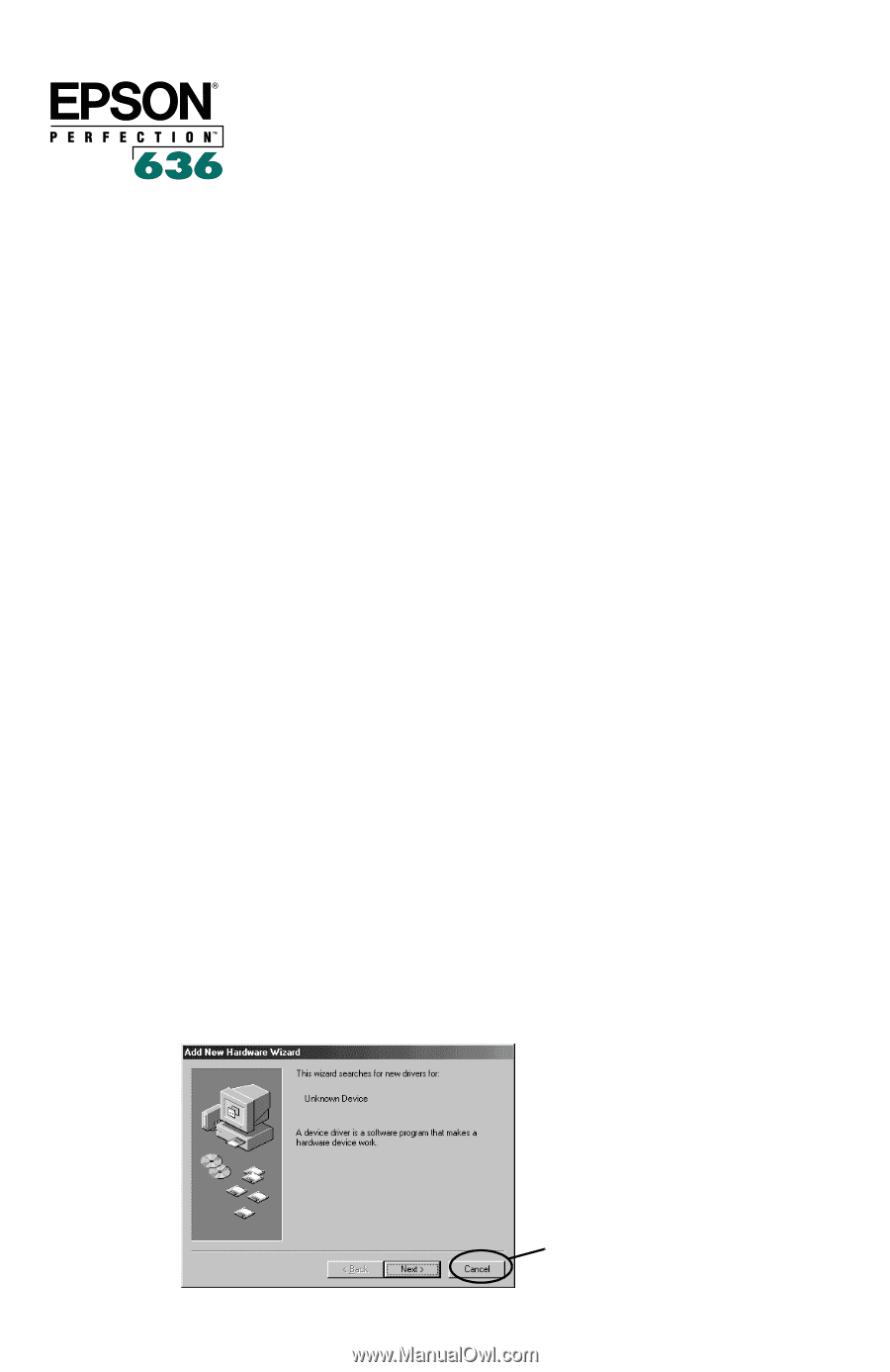
IMPORTANT
Windows
®
98
Scanner Software Installation
After you set up and connect your scanner as described in the
Scanner
Basics
book, follow the steps in this booklet to install the scanner
software and creative software on a Windows 98 system.
Do not
follow the steps in the book.
If You’re Running Windows 98 . . .
Depending on how your computer system was originally set up, you
may be asked to insert your Windows 98 operating system CD-ROM
during scanner installation. Please have your Windows CD-ROM
handy in case you need it.
Note:
If the Startup window opens at any time while you’re following
these steps, click the close box in the upper right corner to close it.
1.
Turn on your scanner first; then turn on your computer. A screen
appears saying that your system has detected new hardware. The
software for the SCSI board (SCSI controller) is automatically
installed. Then you must install the scanner software.
Note:
If your system doesn’t automatically detect the SCSI board,
see page 68 of the
Scanner Basics
book for troubleshooting help.
If the following dialog box appears, click
Cancel
and continue
with step 2.
Click Cancel
1