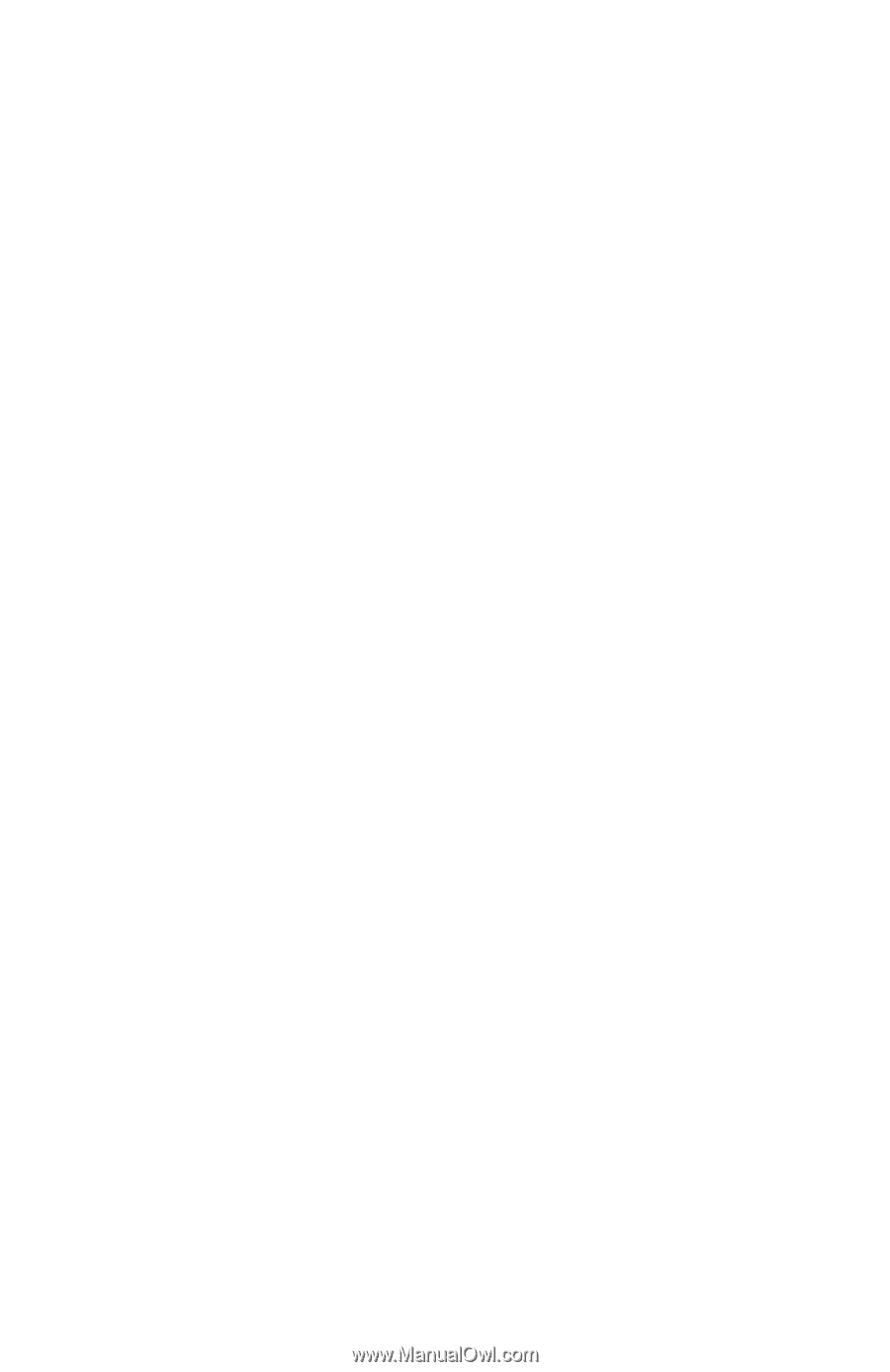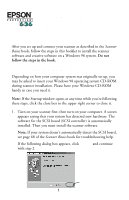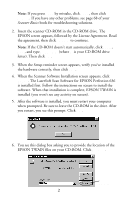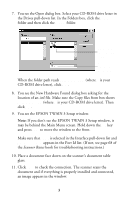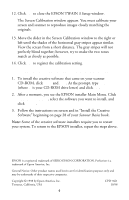Epson Perfection 636 User Setup Information - PC - Page 4
Installing the Creative Software with Windows 98
 |
View all Epson Perfection 636 manuals
Add to My Manuals
Save this manual to your list of manuals |
Page 4 highlights
12. Click OK to close the EPSON TWAIN 3 Setup window. The Screen Calibration window appears. You must calibrate your screen and scanner to reproduce images closely matching the originals. 13. Move the slider in the Screen Calibration window to the right or left until the shades of the horizontal gray stripes appear similar. View the screen from a short distance. The gray stripes will not perfectly blend together; however, try to make the two tones match as closely as possible. 14. Click OK to register the calibration setting. Installing the Creative Software with Windows 98 1. To install the creative software that came on your scanner CD-ROM, click Start and Run. At the prompt, type D:\EPSON (where D is your CD-ROM drive letter) and click OK. 2. After a moment, you see the EPSON installer Main Menu. Click Creative Software, select the software you want to install, and click Install. 3. Follow the instructions on screen and in "Install the Creative Software" beginning on page 28 of your Scanner Basics book. Note: Some of the creative software installers require you to restart your system. To return to the EPSON installer, repeat the steps above. EPSON is a registered trademark of SEIKO EPSON CORPORATION. Perfection is a trademark of Epson America, Inc. General Notice: Other product names used herein are for identification purposes only and may be trademarks of their respective companies. Copyright © 1998 by Epson America, Inc. Torrance, California, USA 4 CPD 7661 10/98