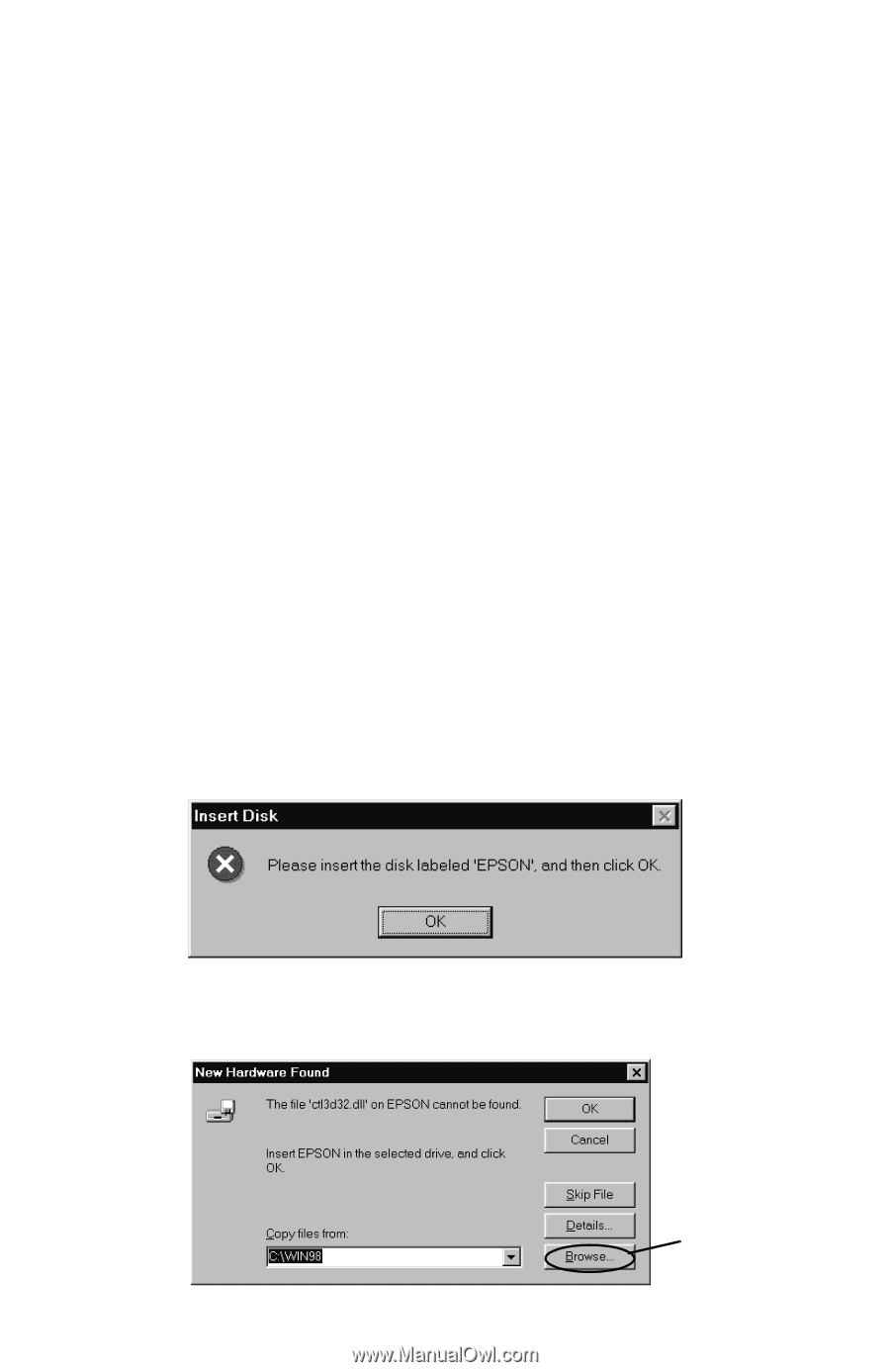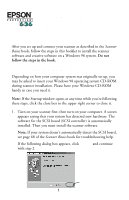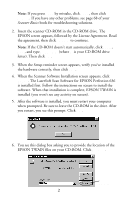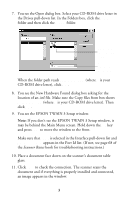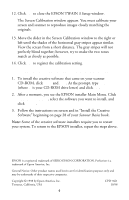Epson Perfection 636 User Setup Information - PC - Page 2
The LaserSoft Scan Software for EPSON Perfection 636
 |
View all Epson Perfection 636 manuals
Add to My Manuals
Save this manual to your list of manuals |
Page 2 highlights
Note: If you press Next by mistake, click Back, then click Cancel. If you have any other problems, see page 68 of your Scanner Basics book for troubleshooting solutions. 2. Insert the scanner CD-ROM in the CD-ROM drive. The EPSON screen appears, followed by the License Agreement. Read the agreement, then click AGREE to continue. Note: If the CD-ROM doesn't start automatically, click Start, Run, and type D:\EPSON (where D is your CD-ROM drive letter). Then click OK. 3. When the Setup reminder screen appears, verify you've installed the hardware correctly, then click Yes. 4. When the Scanner Software Installation screen appears, click Install. The LaserSoft Scan Software for EPSON Perfection 636 is installed first. Follow the instructions on screen to install the software. When that installation is complete, EPSON TWAIN is installed (you won't see any activity on screen). 5. After the software is installed, you must restart your computer when prompted. Be sure to leave the CD-ROM in the drive. After you restart, you see this prompt. Click OK. 6. You see this dialog box asking you to provide the location of the EPSON TWAIN files on your CD-ROM. Click Browse. Click Browse 2