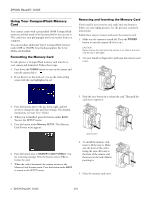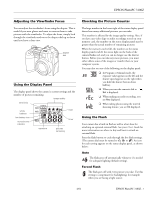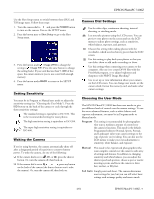Epson PhotoPC 3100Z Product Information Guide - Page 11
Connecting the Camera to a Video Device - adapter
 |
View all Epson PhotoPC 3100Z manuals
Add to My Manuals
Save this manual to your list of manuals |
Page 11 highlights
If you've turned on the Confirmation setting in the Shot Setup menu, your photographed image appears briefly in a confirmation screen. EPSON PhotoPC 3100Z Follow these steps: 1. Make sure your camera and connected video equipment are turned off. 2. Open the camera's connector cover and connect the black end of the video cable to the AV Out port, as shown below: While the confirmation screen is visible, you can do the following: ❏ Press the button next to Delete if you don't want to keep the picture. ❏ Press the button next to Rec Sound to record a message. You see a countdown on the screen. During this time, you can record a message into the camera's microphone. ❏ Press the button next to to retain your image on screen. (Press the button under BACK to return to the View menu and continue taking pictures.) 3. Connect the yellow end of the video cable to the VIDEO IN port and the white end of the cable to the AUDIO IN port on the TV, projector, or VCR. Connecting the Camera to a Video Device You can display your photos, video clips, uploaded images, and sounds on a multimedia projector, television, or other video device. The video device will display whatever is shown on the camera's LCD screen. You can also connect your camera to a VCR to record the images. Use the video cable that came with your EPSON PhotoPC 3100Z to connect to the video equipment. NOTE The optional AC adapter is highly recommended when connecting to a video device to save battery power. 4. Turn on your camera and video equipment. (If necessary, switch the TV, projector, or VCR to video mode.) 5. Turn the camera dial to . The last image that you uploaded to the camera is displayed on your TV or projector. If you are using the optional AC adapter, you can also see the image on the LCD screen; if you're powering the camera with batteries, the screen will remain blank. You can use the camera's slide show feature to play your images and sounds automatically, or you can play them one at time using the navigation buttons. (Press the MENU button to hide the on-screen text.) You can use any of the camera's playback features to view your photos. 6. When you're done playing back pictures, turn your camera and video equipment off. Then disconnect the cables. 4/01 EPSON PhotoPC 3100Z - 11