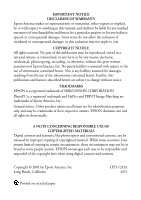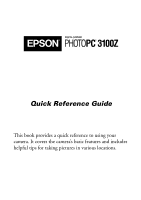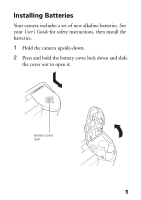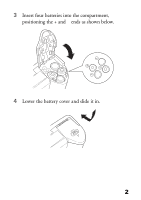Epson PhotoPC 3100Z Quick Reference Guide - Page 7
Camera Dial Settings, The following table describes the camera dial settings. - user guide
 |
View all Epson PhotoPC 3100Z manuals
Add to My Manuals
Save this manual to your list of manuals |
Page 7 highlights
Camera Dial Settings To turn on the camera, remove the lens cap, then press the POWER button in the center of the dial. (Press it again to turn the camera off.) The following table describes the camera dial settings. Use for video clips to capture motion, for interval mode to photograph scenes that change over time, for panoramic images that can be stitched together, and for continuous shooting mode to capture pictures in rapid succession. Take pictures using the LCD screen. You can use the LCD screen to take macro and digital zoom pictures. Take pictures using the viewfinder. This setting uses less battery power than taking pictures with the LCD screen. Play back or delete your photos, sounds, and video clips, or lock and unlock photos. Use when you connect your camera to your computer to download or upload photos, sounds, and video clips. Also use it to create DPOF/PRINT Image Matching files. See your User's Guide for details. Set up or view camera information and settings. 3