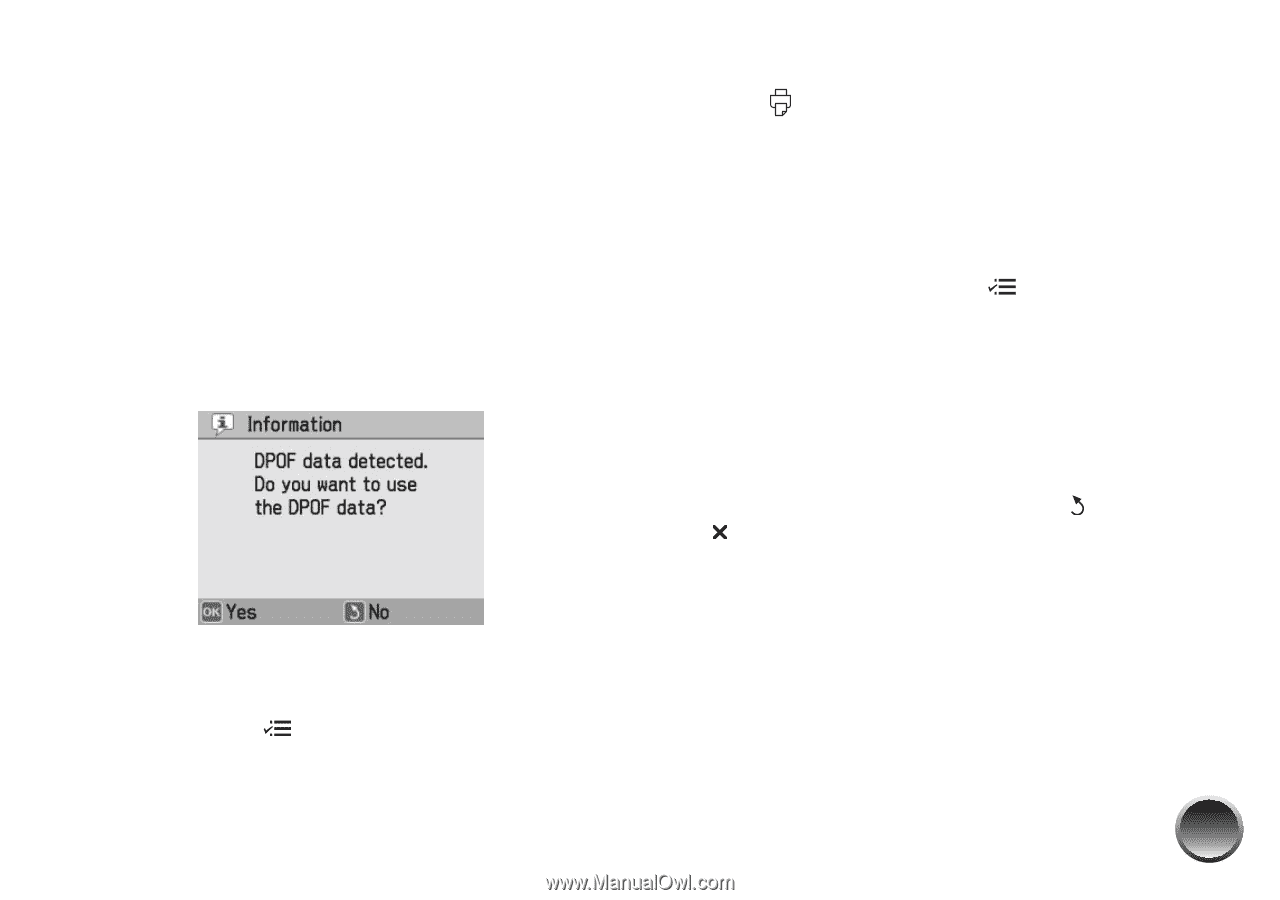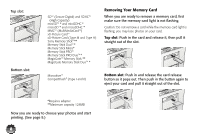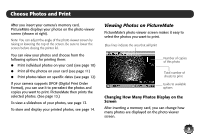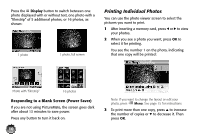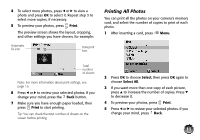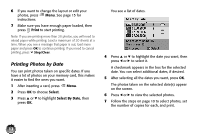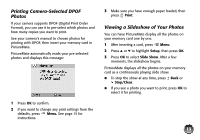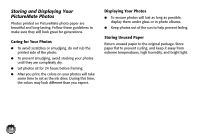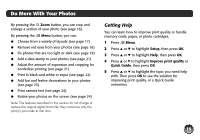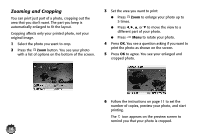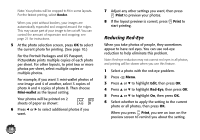Epson PictureMate Dash Basics - Page 14
Printing Camera-Selected DPOF Photos, Viewing a Slideshow of Your Photos - manual
 |
UPC - 683728127114
View all Epson PictureMate Dash manuals
Add to My Manuals
Save this manual to your list of manuals |
Page 14 highlights
Printing Camera-Selected DPOF Photos If your camera supports DPOF (Digital Print Order Format), you can use it to pre-select which photos and how many copies you want to print. See your camera's manual to choose photos for printing with DPOF, then insert your memory card in PictureMate. PictureMate automatically reads your pre-selected photos and displays this message: 1 Press OK to confirm. 2 If you want to change any print settings from the defaults, press Menu. See page 15 for instructions. 3 Make sure you have enough paper loaded, then press Print. Viewing a Slideshow of Your Photos You can have PictureMate display all the photos on your memory card one by one. 1 After inserting a card, press Menu. 2 Press u or d to highlight Setup, then press OK. 3 Press OK to select Slide Show. After a few moments, the slideshow begins. PictureMate displays all the photos on your memory card as a continuously playing slide show. ● To stop the show at any time, press Back or Stop/Clear. ● If you see a photo you want to print, press OK to select it for printing. 13