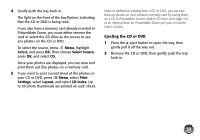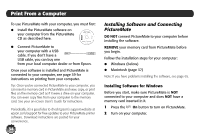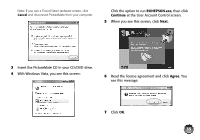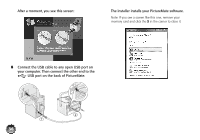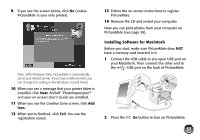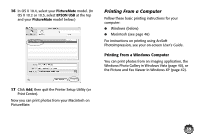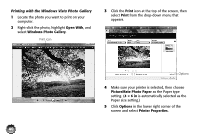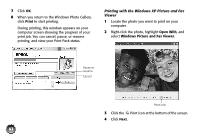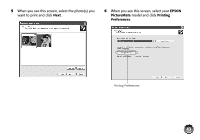Epson PictureMate Dash Basics - Page 39
in OS X 10.2., Add Creative Projects link
 |
UPC - 683728127114
View all Epson PictureMate Dash manuals
Add to My Manuals
Save this manual to your list of manuals |
Page 39 highlights
3 Turn on your Macintosh. 4 After the Macintosh starts up, insert the PictureMate CD in your CD-ROM or DVD drive. 5 Double-click the EPSON PictureMate icon. 6 Read the license agreement and click Agree. You see the Install Menu: 7 Click Install Printer Driver, then follow the onscreen instructions to install the driver. 8 When you return to the Install Menu, click Install ArcSoft PhotoImpression, then follow the onscreen instructions to install the software. 9 Click Install Printer Manual, wait a moment, then click Add Creative Projects link. 10 When you see the Creative Zone screen, click Add Icon. 11 Click Exit. You see the registration screen. 12 Follow the on-screen instructions to register PictureMate. 13 Remove the CD and restart your Macintosh. 14 To select PictureMate as your printer, open the Applications > Utilities folder and double-click Printer Setup Utility (Print Center in OS X 10.2). 15 Click Add. 38