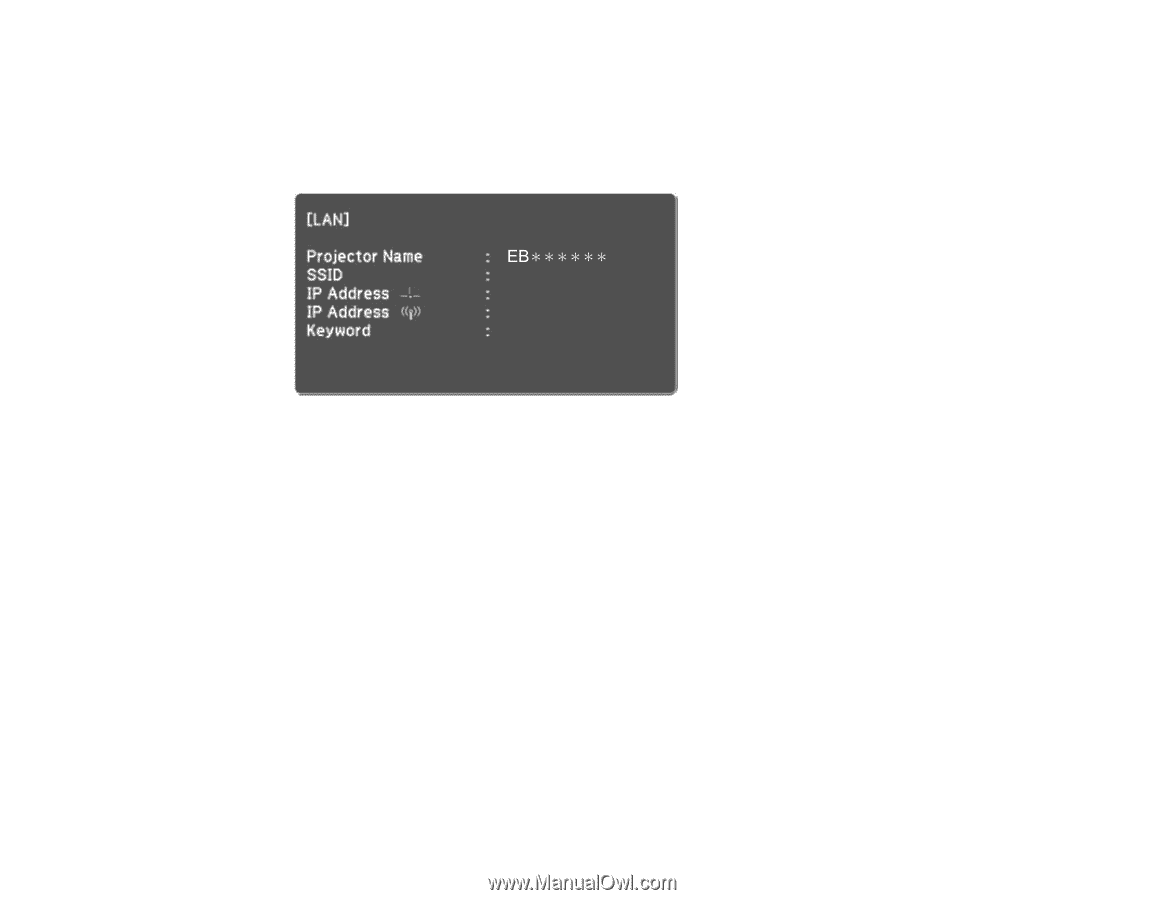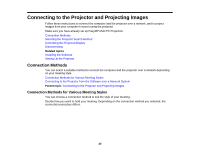Epson PowerLite 1264 Operation Guide - EasyMP Multi PC Projection - Page 23
EasyMP Multi PC Projection Ver.X.XX, Projection Ver.X.XX
 |
View all Epson PowerLite 1264 manuals
Add to My Manuals
Save this manual to your list of manuals |
Page 23 highlights
Note: Make sure you also connected a computer to the network. 1. Press the LAN button or Source Search button on the remote control to switch the input source to LAN. The LAN standby screen is projected. 2. Start EasyMP Multi PC Projection. • Windows XP, Windows Vista, and Windows 7: Click Start, select Programs (or All Programs), EPSON Projector, EasyMP Multi PC Projection, and then click EasyMP Multi PC Projection Ver.X.XX. • Windows 8 and Windows 8.1: Navigate to the Apps screen and select EasyMP Multi PC Projection Ver.X.XX. • Mac OS X: Double-click EasyMP Multi PC Projection Ver.X.XX from the Applications folder. The search screen is displayed. Note: You can also create a shortcut and use it to start EasyMP Multi PC Projection and to automatically search for saved projectors. 3. Search for the projector using one of the following methods. • Automatic search: Searches for the projector automatically. • Manual search: Searches for the projector based on a specified IP address or projector name. • Profile: Searches for the projector based on a previously saved profile. 23