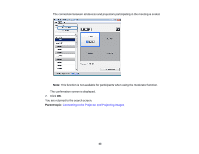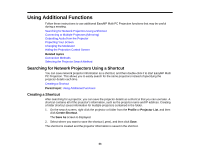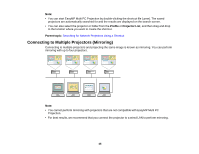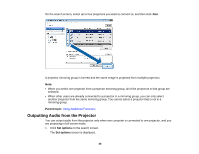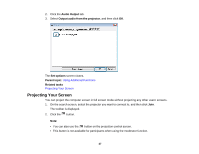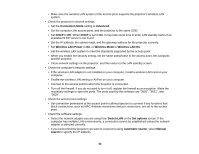Epson PowerLite 1264 Operation Guide - EasyMP Multi PC Projection - Page 47
Projecting Your Screen, Audio Output, Output audio from the projector, Set options, Parent topic
 |
View all Epson PowerLite 1264 manuals
Add to My Manuals
Save this manual to your list of manuals |
Page 47 highlights
2. Click the Audio Output tab. 3. Select Output audio from the projector, and then click OK. The Set options screen closes. Parent topic: Using Additional Functions Related tasks Projecting Your Screen Projecting Your Screen You can project the computer screen in full screen mode without projecting any other users' screens. 1. On the search screen, select the projector you want to connect to, and then click Join. The toolbar is displayed. 2. Click the button. Note: • You can also use the button on the projection control screen. • This button is not available for participants when using the moderator function. 47
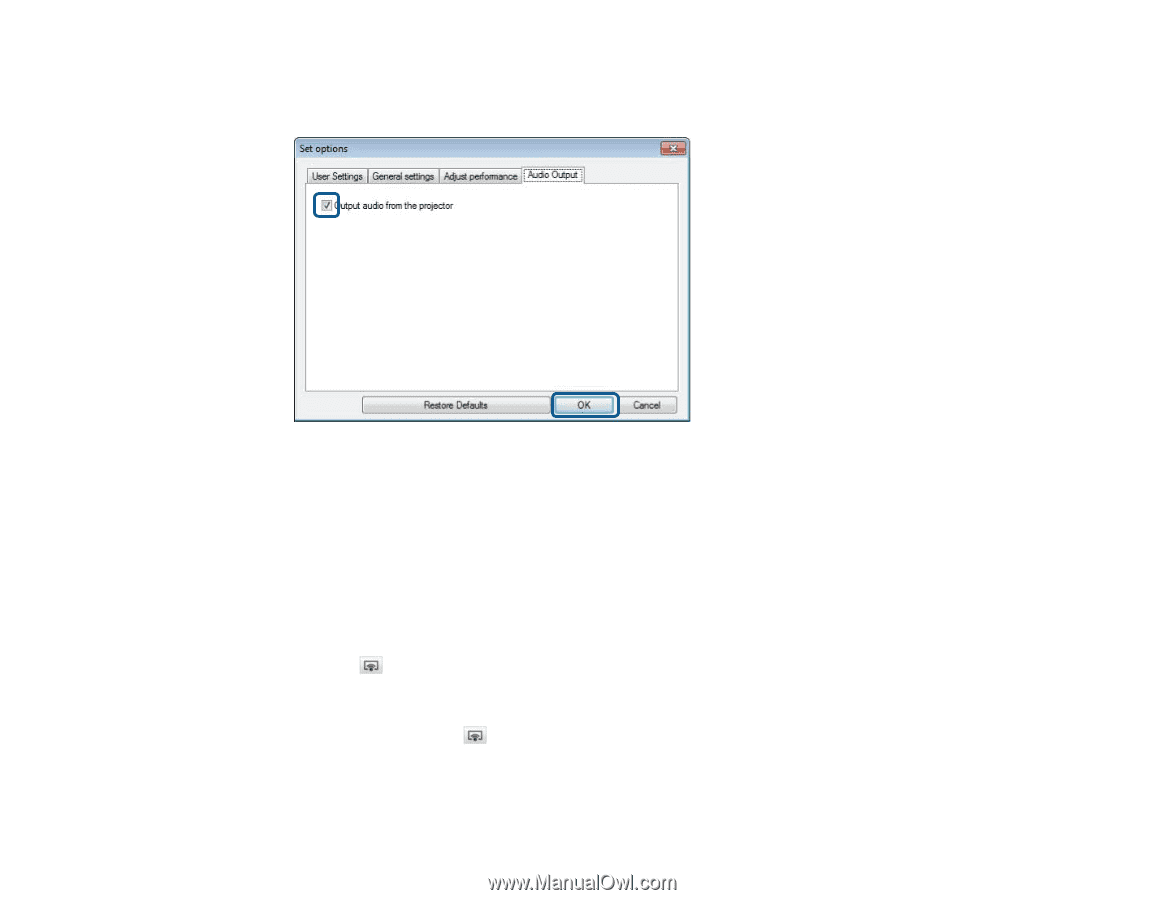
2.
Click the
Audio Output
tab.
3.
Select
Output audio from the projector
, and then click
OK
.
The
Set options
screen closes.
Parent topic:
Using Additional Functions
Related tasks
Projecting Your Screen
Projecting Your Screen
You can project the computer screen in full screen mode without projecting any other users' screens.
1.
On the search screen, select the projector you want to connect to, and then click
Join
.
The toolbar is displayed.
2.
Click the
button.
Note:
• You can also use the
button on the projection control screen.
• This button is not available for participants when using the moderator function.
47